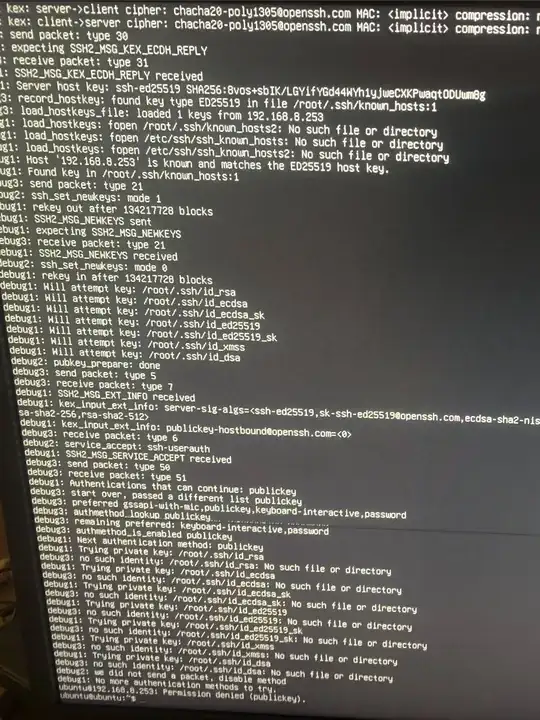Setup
- Raspberry Pi outfitted with 64-bit Ubuntu Server 23.10 USB-SSD
- MacBook and rPi are on the same LAN
- rPi LAN IP address verified with
ifconfig
Issue
- From MacBook:
ssh ubuntu@192.168.8.253returns:Permission denied (publickey)
Procedure tested
- https://www.tecmint.com/ssh-permission-denied-publickey/
- Edit ssh file:
sudo vi /etc/ssh/sshd_config - enable Password authentication:
- restart SSH service:
sudo systemctl restart ssh - attempts to login return the said error message
sudo systemtl status sshreturns active (running), but disabled- NEW:
sudo systemctl enable sshresults:
QUESTIONS
- What steps are needed to remedy the error?
Tests
sudo systemctl reload sshdid not solve the issuessh -vvvv ubuntu@192.168.8.253 > diagnostic.txtfails to pipe output to .txt file- Photograph of what should have been in diagnostic.txt: