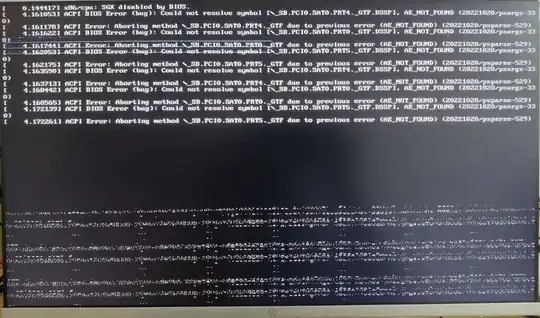could anyone help me with the following?
I'm a Ubuntu lover,
On my Desktop PC, I can run all Ubuntu versions up to 22.10. However, when I tried to install Ubuntu 23.04, I encountered an issue during installation. Even if I install Ubuntu 22.10 first and then try to upgrade to 23.04, I still encounter the same issue. Additionally, Even I faced this problem if I attempting to install Fedora Workstation 38 also. The issue persists in both cases. It could be the reason for latest Kernel update, I don't know actually.
The issue is given below.
[0.144417] x66/cu: SGX disabled by BIOS
[4.161053] ACPI BIOS Error (bug): Could not resolue symbol I_SB.PCIO.SATO.PRT._GTF.DSSP1, AE_NOT_FOUND (20221020/psargs-330)
[4.161178] ACPI Error: Aborting method S_SB.PCIO.SATO.PRTA.
GTF due to preuious error (AE_ NOT_FOUND) (20221020/psparse 529)
[4.161622] API BIOS Error (bug): Could not resolve symbol ISB.PCIO.SATO.PRTO._GTF.DSSPJ,AE_NOT_FOUND(20221020/psarys-330)
[4.161744] ACPI Error: Aborting method. USB PCION SATO PRTO.GTF due to previous error (AE_NOT _FOUND) (20221020/psparse 529)
[4.162053] ACPI-BIOS Erpor (bug : Could not-resolve symbol I_SB.PCIO.SATO.PRTS._GTF.DSSPI, AE_NOT_FOUND (20221020/psargs-330)
[4.162175] ACPI Error: Aborting nethod _SB.PCIO.SATO.PRIS._GIF due to previous error (AE_NDT_FOUND) (20221020 psparse-529)
[4.163590] ACPI BIOS Error (hug): Could not resolve sumbol I_SB.PCIO.SATO,PRT._GTF.DSSPI,AE_NOT_FOUND(20221020/psargs-330)
[4.163713] ACPI Error: Aborting method _SB.PCIO.SATO.PRT._GTF due to previous error (AE_NOT_FOUND) (20221020/psparse-5292)
[4.168442] ACPI BIOS Error (bug) : Could not resolve symbol E_SB.PCIO.SATO.PRTO._GTF.DSSPI,AE_NDT_FOUND(20221020/psargs-330)
[4.168565] ACPI Error: Aborting method S_SB.PCIO.SATO.PRIO._GTF due to previous error (AE_NOT_FOUND) (20221020/psparse-529)
[4.172139] ACPI BIOS Error (bug): Could not resolue symbol E_SB.PCIO.SATO.PRTS._GTF.DSSPI, AE_NDT_FOUND (20221020/psargs-330)
[4.172261] ACPI Error: Aborting method _SB.PCIO.SATO.PRTS._GTF due to previous error (AE_NOT_FOUND) (20221020/psparse-529)
My PC benchmark is also here:
CPU:
- Number of cores 6
- Number of threads 12
- Manufacturer GenuineIntel
- Name Intel Core i7 8700K
- Codename Coffee Lake
- Specification Intel(R) Core(TM) i7-8700 CPU @ 3.20GHz
Motherboard:
- Z370 AORUS Gaming 3 (0x00000564 - 0x9CF8F233)
- Manufecturer Gigabyte Technology Co Ltd.
SMBIOS Version 3.1
BIOS (Updated to Latest Version)
- vendor American Megatrends Inc.
- version F15
- date 11/13/2021
- ROM size 16384 KB
RAM: 64GB DDR4
Graphics-Card NVIDIA GeForce GTX 1050 Ti
Thanks in advanced.