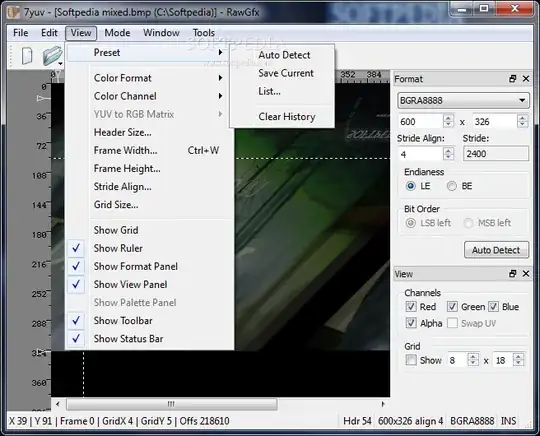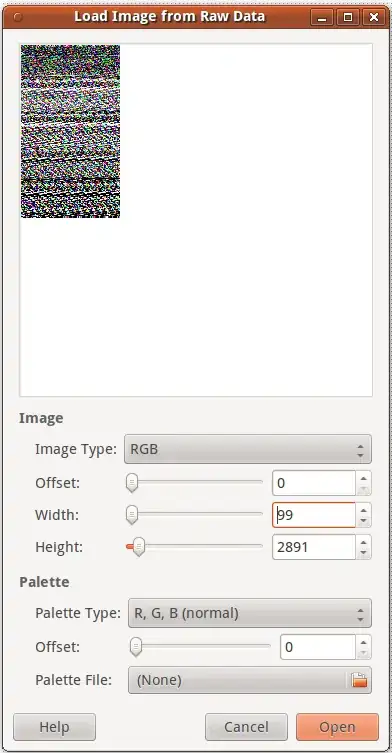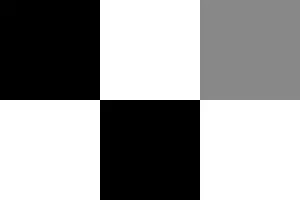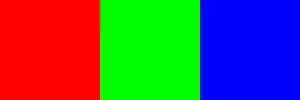convert from ImageMagick
E.g., an 8-bit 2x3 grayscale:
printf '\x00\xFF\x88\xFF\x00\xFF' > in.bin
Then:
convert -depth 8 -size 3x2+0 gray:in.bin out.png
Output (once you scale it up somehow, see section below for details):
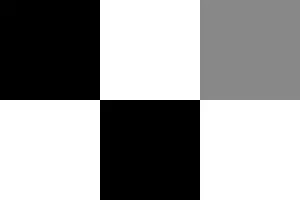
Command explanation:
-depth 8: each color has 8 bits-size 2x3+0: 2x3 image. +0 means starting at offset 0 in the file. If there are metadata headers, you can skip them with the offset.gray:in.bin: the input file is in.bin, and the format is gray, as defined at http://www.imagemagick.org/script/formats.php This weird notation is used because ImageMagick usually determines the format from the extension, but here there is no extension.
How to view such tiny outputs like this example
The problem now is how to view the such a tiny 3x2 output accurately. A direct eog:
eog out.png
is not very good because the image is too small, and if you zoom in a lot eog uses a display algorithm that mixes up pixels continuously, which is better for most pictures, but not for such a tiny image.
One good possibility is to run:
convert out.png -scale 300x out2.png
or directly in one go with:
convert -depth 8 -size 3x2+0 gray:in.bin -scale 300x out.png
-scale is needed instead of -resize, since -resize mixes pixel colors continuously up much like eog by default.
Anther option is to view it in Gimp:
gimp out.png
Image editors such as Gimp must show every single pixel separately if you zoom in enough.
RGB example
printf '\xFF\x00\x00\x00\xFF\x00\x00\x00\xFF' > in.bin
convert -depth 8 -size 3x1+0 rgb:in.bin out.png
or with the -scale to make it more viewable:
convert -depth 8 -size 3x1+0 rgb:in.bin -scale 300x out.png
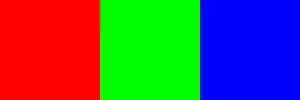
Related:
Tested on Ubuntu 16.04, ImageMagick 6.8.9.