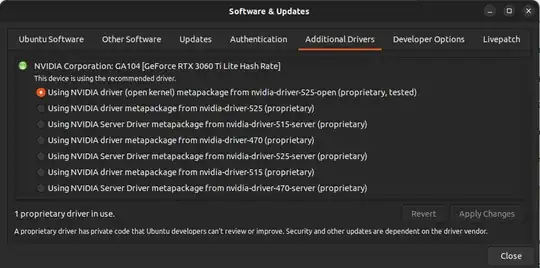Ubuntu 22.04 won't wake up from sleep
1.issue
- Whenever the laptop suspends (either due to a closed lid or due to a black screen for a certain time), I cannot wake it up. 2. The laptop does not respond to keystrokes and power button clicks. As a result, I always have to hold the power button to shut it down and then power it up again.
2.system
- Model: asus vivobool 14
- AMD Ryzen 5 5500U with Radeon Graphics
- Storage: 512GB SSD
- OS: Ubuntu 22.04 LTS 64bit
3.update
- Tried GRUB_CMD_LINUX="nouveau.modeset=0" in grub config and it didn't work.
- Tried GRUB_CMDLINE_LINUX="nouveau.blacklist=1" in grub config and it didn't work.
- -tried and install nvidia-driver-465 package and it didn't work.