I have a dual boot system with Ubuntu 12.04 and Windows 7, using GRUB2 (with Burg) as boot loader.
For some reason, the Windows installation shows up twice in the boot menu:
Ubuntu GNU/Linux, with Linux 3.2.0-24-generic
Ubuntu GNU/Linux, with Linux 3.2.0-24-generic (recovery mode)
Windows 7 (loader) (on /dev/sda1)
Windows 7 (loader) (on /dev/sda2)
If I look in my partition table, /dev/sda2 is C:\ of the Windows installation, and /dev/sda1 is the "System Reserved" partition (which, IIRC, is Windows' own bootloader). Furthermore, gparted shows /dev/sda2 - but no other partitions - with a boot flag:
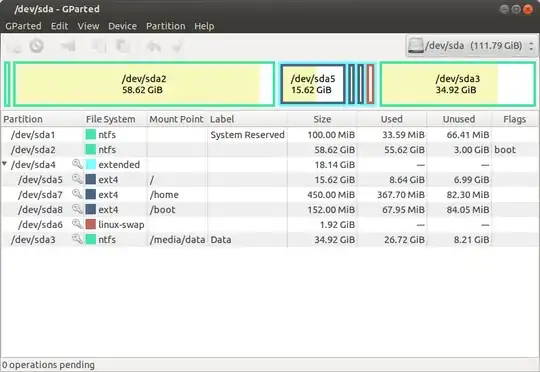
What is going on here? I'd like to have only the entries for Ubuntu and one entry for Windows in my boot menu - how do I remove one of them?