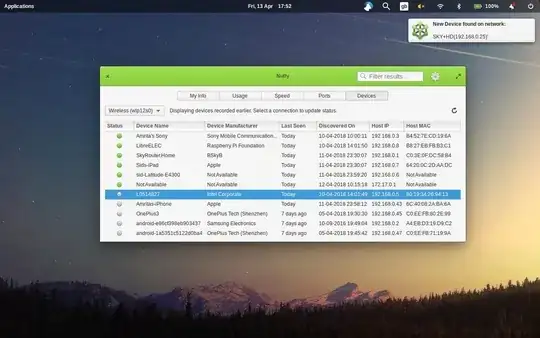I hope this helps or at least educates :-) ... It should be run as a bash script ... It uses notify-send for notifications:
#!/bin/bash
Start the main loop
while true; do
Change "10.0.0.0/24" to your network address and your netmask e.g. "192.168.1.0/24"
Use "nmap" to get discoverable devices on the network and parse the output to get only those with resolvable hostnames into an arry "a"
readarray -t a < <(nmap -sn 10.0.0.0/24 | awk '/Nmap scan report for/ && NF == 6 {print $((NF-1)), $NF}')
To get even devices with un-resolvable/empty/unset hostnames, comment the above line and uncomment the below line
readarray -t a < <(nmap -sn 10.0.0.0/24 | awk '/Nmap scan report for/ {print $5, $6}')
Loop over items in array "a"
for item in "${a[@]}"; do
# Get device's MAC address from the already updated arp table
ip=${item#(}; ip=${ip%)}; mac=$(arp -n "$ip" | awk '/.:.:.:.:.:./{printf "%s", $3}')
# Compare items to array "b" and send notification for recently connected devices.
[[ ! "${b[*]}" =~ "${item}" ]] && notify-send -i network-wired "Connected device:" "Hostname (IP) MAC:\n ${item} ${mac}"
done
Loop over items in array "b" ... Notice this array is not initially declared for simplicity and shortness.
for item in "${b[@]}"; do
# Compare items to array "a" and send notification for recently disconnected devices.
[[ ! "${a[*]}" =~ "${item}" ]] && notify-send -i network-error "Disconnected device:" "Hostname (IP):\n ${item}"
done
# Copy array "a" to array "b"
b=("${a[@]}")
# Wait N seconds before continuing the main loop
sleep 60
done
A terminal display version(with extra features) of the above script would be like so:
#!/bin/bash
This script depends on these commands/utilities (mktemp, nmap, awk, arp, column, sort, nl and notify-send)
nts="1" # Set this to "1" to enable sending desktop (notify-send) notifications on new or disconnected devices or to "0" to disable it.
network="10.0.0.0/24" # Change "10.0.0.0/24" to your network address and your netmask e.g. "192.168.1.0/24"
si="60" # Scan interval in seconds. Lower is NOT always better (between "30" and "300" is recommended for "/24" subnet). Devices are discovered at this interval and considered disconnected 3X this interval.
logfile="$HOME/NetworkDevicesMonitor.log" # Pathe to the log file. It will be created if it dosen't exist.
Path to Nmap MAC prefixes file on your system (It comes with nmap when installed). This is the default path and should work fine:
pdb="/usr/share/nmap/nmap-mac-prefixes"
Don't edit below this line unless you know what you're doing
Create a temporary file with "mktemp"
tmpfile=$(mktemp)
Start the main loop
while true; do
Clear the temporary file
> "$tmpfile"
Use "nmap" to get discoverable devices on the network and parse the output into an arry "a"
readarray -t a < <(nmap -sn "$network" |
awk '/Nmap scan report for/ && (NF == 6) {print $5, $6} /Nmap scan report for/ && (NF == 5) {print "Unavailable", "("$5")"}')
Loop over items in array "a"
for item in "${a[@]}"; do
# Get device's MAC address from the already updated arp table
ip=${item#(}; ip=${ip%)}; mac=$(arp -n "$ip" 2> /dev/null | awk '/.:.:.:.:.:./{printf "%s", $3}'); [[ -z "$mac" ]] && mac="Unknown"
# Lookup vendor
if [[ "$mac" == "Unknown" ]]; then
vendor="$mac"
else
awmac="${mac//:}"
awmac="${awmac:0:6}"
vendor=$(awk -v mac="${awmac}" 'BEGIN{IGNORECASE=1} $1 == mac {for(i=2;i<NF;++i) printf "%s_", $i; printf "%s", $NF }' "$pdb")
fi
[[ -z "$vendor" ]] && vendor="Unavailable"
# Compare items to array "b" and write new and connected devices to file (and send notifications if enabled).
if [[ ! "${b[*]}" =~ "${item}" ]] && [[ ! "${c[*]}" =~ "${item}" ]] && [[ ! "${d[*]}" =~ "${item}" ]]; then
echo -e "1 \U2191 New ${item} ${mac} ${vendor}" >> "$tmpfile"
echo -e "[$(date)] \U2191 Connected: ${item} ${mac} ${vendor}" >> "$logfile"
[[ "$nts" == 1 ]] && notify-send -u critical -i network-wired "New device:" "${item}\n${mac}\n${vendor}\n$(date)"
else
echo -e "3 \U2194 Connected ${item} ${mac} ${vendor}" >> "$tmpfile"
fi
done
Loop over items in array "d" ...
for item in "${d[@]}"; do
# Get device's MAC address from the already updated arp table
ip=${item#(}; ip=${ip%)}; mac=$(arp -n "$ip" 2> /dev/null | awk '/.:.:.:.:.:./{printf "%s", $3}'); [[ -z "$mac" ]] && mac="Unknown"
# Lookup vendor
if [[ "$mac" == "Unknown" ]]; then
vendor="$mac"
else
awmac="${mac//:}"
awmac="${awmac:0:6}"
vendor=$(awk -v mac="${awmac}" 'BEGIN{IGNORECASE=1} $1 == mac {for(i=2;i<NF;++i) printf "%s_", $i; printf "%s", $NF }' "$pdb")
fi
[[ -z "$vendor" ]] && vendor="Unavailable"
# Compare items to array "a" and write disconnected devices to file (and send notifications if enabled).
if [[ ! "${a[*]}" =~ "${item}" ]] && [[ ! "${b[*]}" =~ "${item}" ]] && [[ ! "${c[*]}" =~ "${item}" ]]; then
echo -e "2 \U2193 Disconnected ${item} ${mac} ${vendor}" >> "$tmpfile"
echo -e "[$(date)] \U2193 Disconnected: ${item} ${mac} ${vendor}" >> "$logfile"
[[ "$nts" == 1 ]] && notify-send -u critical -i network-error "Disconnected device:" "${item}\n${mac}\n${vendor}\n$(date)"
fi
done
# Copy to redundant arrays "c" and "d" used for more reliable status and notification
d=("${c[@]}")
c=("${b[@]}")
# Copy array "a" to array "b"
b=("${a[@]}")
# Clear the terminal
clear
# Format and write output
sort -k1 "$tmpfile" | nl | column -t -N '#,s,*,Status:,Hostname:,(IP):,MAC:,Vendor:' -H 's'
# Wait N seconds before continuing the main loop
sleep "$si"
done
Notices:
There are alternative scripting methods some of which require the use of sudo for higher privileges e.g. nmap itself will print MAC addresses if it is run as root … I however avoided those methods at all costs and used safe workarounds that don’t require being run as root … It’s also worth noting that the example application linked in your question and others depend on and use nmap in the background … So, when all roads lead to Rome as such, I usually advocate the shortest, safest and straightest one :-).
Arp(Address Resolution Protocol) tables are implemented and available on most network enabled OSes including Ubuntu(cat /proc/net/arp will give you an idea) and you can query them easily and quickly … But, the important thing to know in your use case is that newly connected devices to the network are not necessarily readily/instantly added to these arp tables … Your host needs to communicate with these devices and exchange arp packets (e.g. by sending arp requests or echo requests to them) for its arp table to be updated accordingly ... Helpful information here as well.
Nowadays and by default, devices change their MAC addresses to random ones and/or hide their host/device names when they connect to different networks ... It's considered a security/privacy feature and it can usually be disabled/enabled under network connections settings.