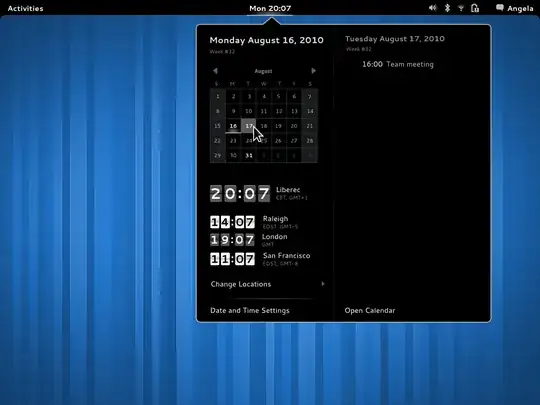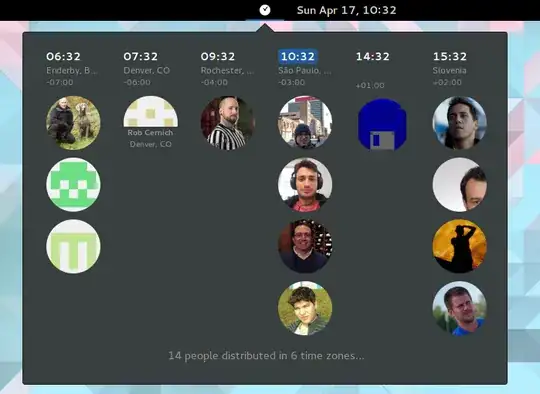I looked everywhere but I couldn't find a way to display multiple clocks in GNOME 3. In classic GNOME and Unity, it is possible. Also, for some strange reason, additional timezones cannot be added to the clock using the time-date applet in classic GNOME. Any solutions?
8 Answers
To install multiple clocks, you need GNOME Clocks which is now available in the official repos and you can install via Ubuntu Software (formerly the Software Center).
(Note: The button above points to the snap store, which does have GNOME Clocks, but the snap application doesn't fully work on Ubuntu 18.04 LTS; the times don't show up.)
Or, to install it from the command line:
- Open a terminal (CtrlAltT)
Run
sudo apt install gnome-clocks
Logout and login after installing and it will appear in your notification menu. Or instead of logging out and in, restart GNOME Shell: press Alt+F2, type r, then press Enter.
- 70,557
I found gnome-clocks on Launchpad. It can be installed with:
sudo apt-get update
sudo apt-get install gnome-clocks
As of 18.04 LTS. It looks like this:
Today there is MultiClock, a Gnome 3 Extension that puts another clock into your bar.
Really useful and allow multiple timezones.
Only drawback is you need to know how to edit JavaScript for its configuration:
gedit ~/.local/share/gnome-shell/extensions/MultiClock@mibus.org/extension.js
But it's not hard. In the file change the following variables according to your timezone parameters
const Timezones = {
'GMT',
'Australia/Adelaide',
'Australia/Perth',
'America/Denver',
};
NOTE: Must use formatting found in TZ Database Time Zones! https://en.wikipedia.org/wiki/List_of_tz_database_time_zones
- 359
This GNOME extension called Top Bar Clocks lets the user add multiple clocks to the top bar.
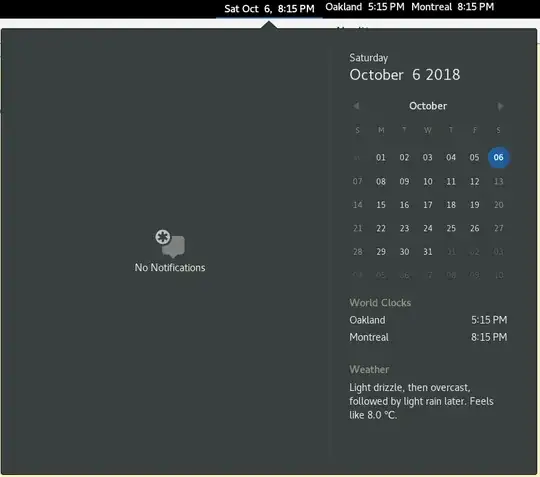
Another extension, called Timezones extension does something similar.
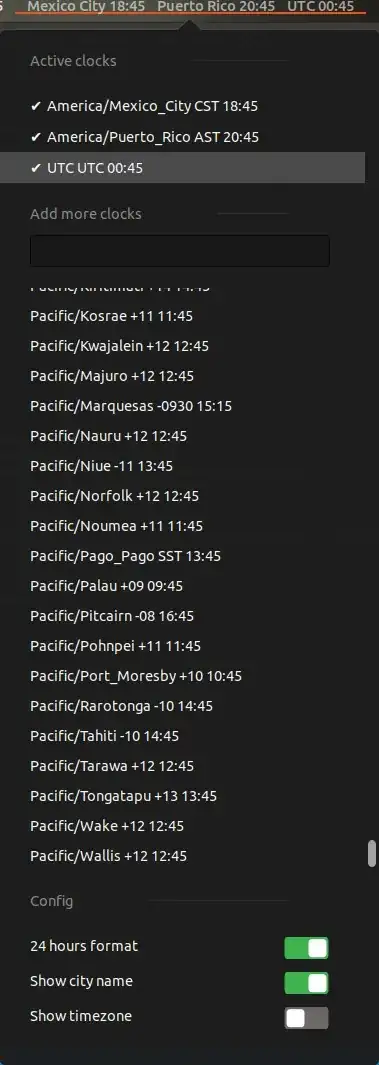
- 70,557
Timezone is a beautiful GNOME extension to see people with their timezones. For more info see the Github page.
- Install the extension (when your GNOME Shell is ready for it)
- Create a text-file with the name
people.json(*example code see below) - Place the file where you like.
- Edit the settings of the extensions in Ubuntu Tweak or directly on the extension-page when you have the Firefox Gnome extension add-on and set where the json-file is placed, e.g.
file:///home/USERNAME/people.json. - Logout & login or Alt-F2 with command
r(or maybe a restart is needed)
*Example code for people.json:
[
{
"name": "California",
"avatar": "file:///home/USERNAME/Pictures/California.JPG",
"city": "Los Angeles",
"tz": "America/Los_Angeles"
},
{
"name": "Hans Pacquiao",
"avatar": "file:///home/cds/Pictures/Hans.JPG",
"city": "Indiana",
"tz": "America/Indiana/Knox"
},
{
"name": "Samar friends",
"avatar": "file:///home/USERNAME/Pictures/Samarfriends.ico",
"city": "Philippines",
"tz": "Asia/Manila"
}
]
For more time zones information, see Wikipedia.
An extension that puts different clocks directly on the top bar is Panel Work Clock Lite. It appears to be well maintained as of the writing of this answer.
- 97,564
Have you tried the clock applet from the Screenlets? You can have multiple clocks set to different time zones. You can install screenlet by doing sudo apt-get install screenlets in terminal.
You can add/remove individual clocks. And set individual/all clocks to autostart at login.
- 714