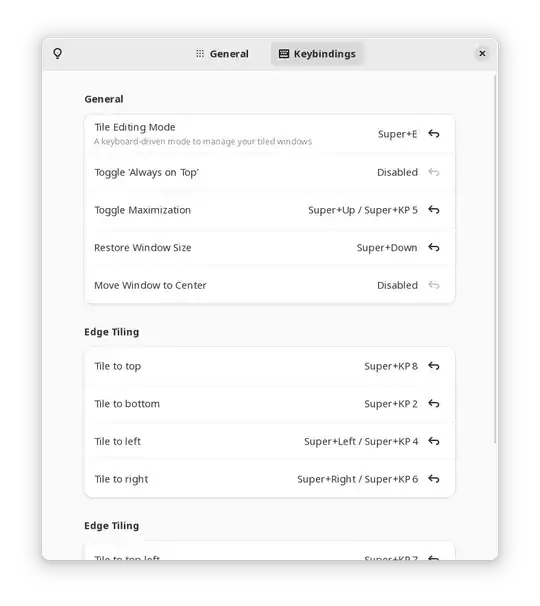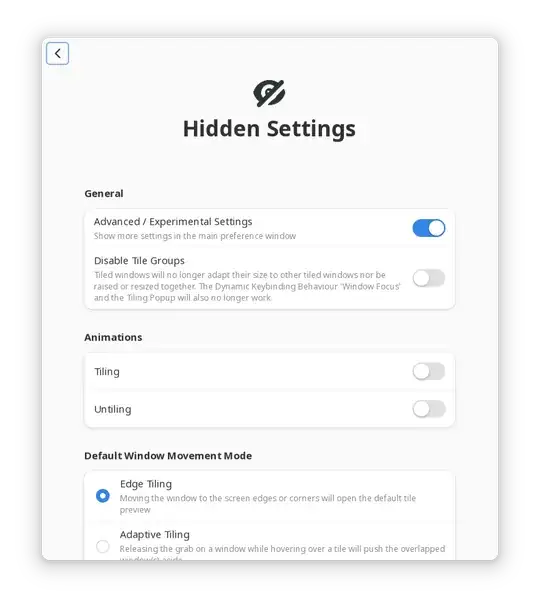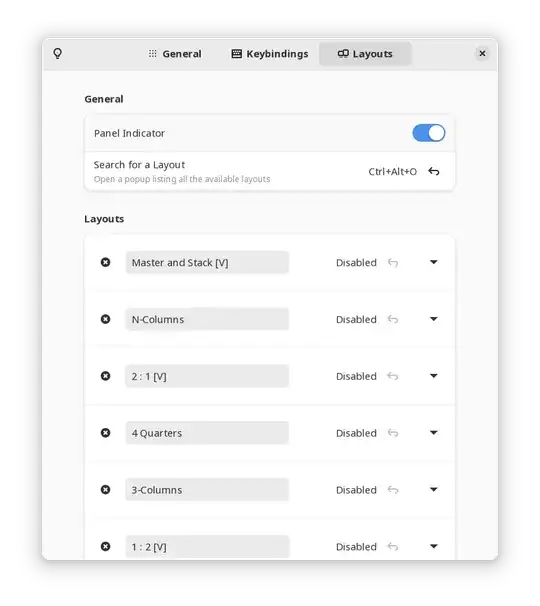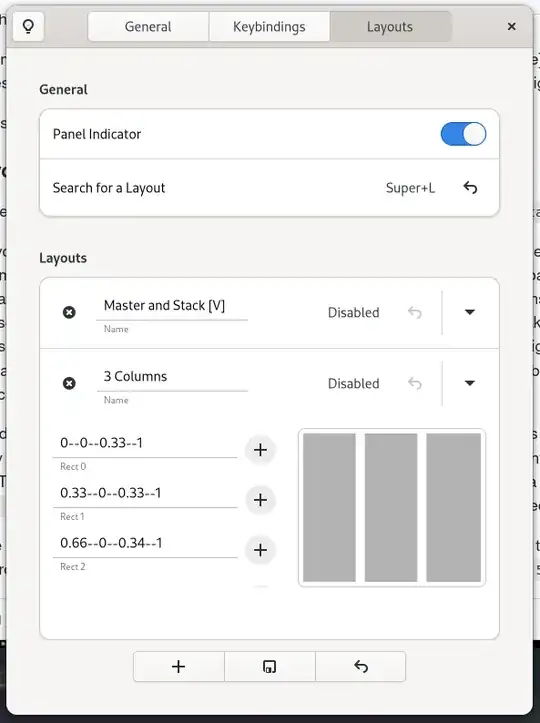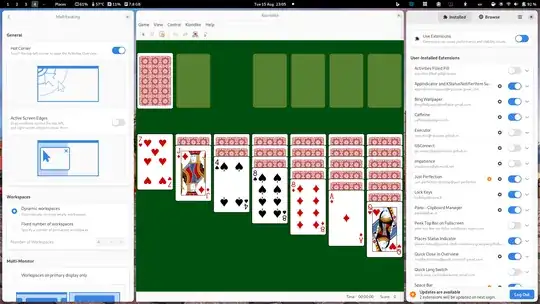Power Toys is an open source toolbox that contains a lot of very useful tools for Windows 10+ and I use it on a daily basis at work. One of them though I really wish I could use in my personal system, which is an Ubuntu 20.04.4. That tool is called FancyZones.
You can follow the link for a detailed explanation of all features of it, but in abstract, FancyZones is a tool for zoning your screen area, so you can place windows in these zones. The way it works is, I drag the window with left mouse button down and while at that, I right click, so the zones will show up. When I let go of left mouse button, the window will fill the zone, or I can cancel that by right clicking again while still dragging.
The zones should be fully customizable and it should be possible to change between zoning layouts per monitor through a keyboard shortcut.
For example, I have the laptop monitor and an ultra-wide monitor. The laptop monitor has a layout with 4 zones one on each corner, while the ultra-wide monitor has 3 layouts, 1 is the same as the the laptop's, 2 is 4 zones side by side and 3 is a focused space on the left a little under what a normal monitor would have and the rest to the right is the unfocused content. This one also has another zone on top of it emulating a 720p size monitor for when I screen-share, so I can share just a window with the perfect proportion and size, which means people can enjoy full-screen without having to zoom to understand what I'm sharing
It's not a requirement, but if possible, I would like for it to be available within Ubuntu Software app