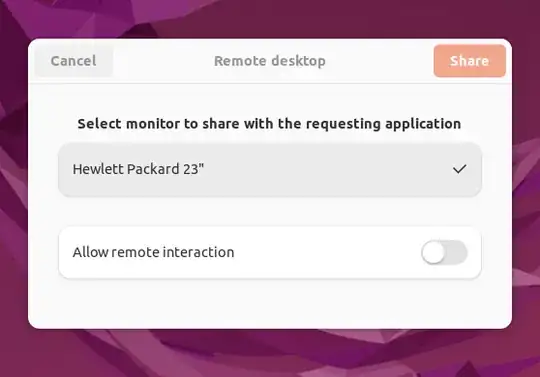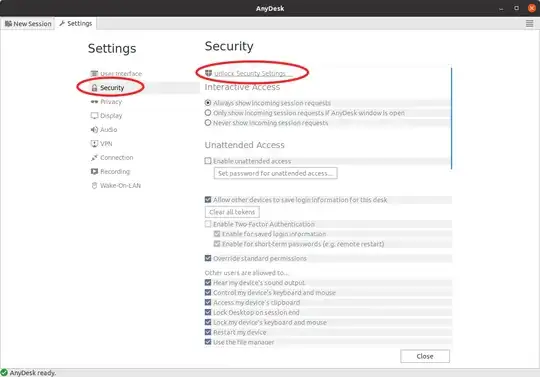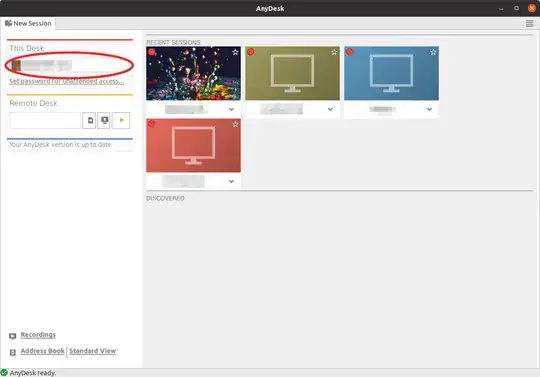AnyDesk
Download and install AnyDesk in both the main computer and the laptop. The same software works as a client and a server. The installation process will add its PPA to the list of repositories, and AnyDesk will be updated like most Ubuntu software.
Unattended Access
By default AnyDesk does not allow unattended access. That is, when someone tries to remotely access your main computer using AnyDesk you will have to accept the connection from within the main computer. This is not possible in your use-case.
Open AnyDesk on your main computer. Click on the "hamburger" menu icon ≡ on the top left corner and click on Settings
Go to the Security tab on the right panel of the Settings window.
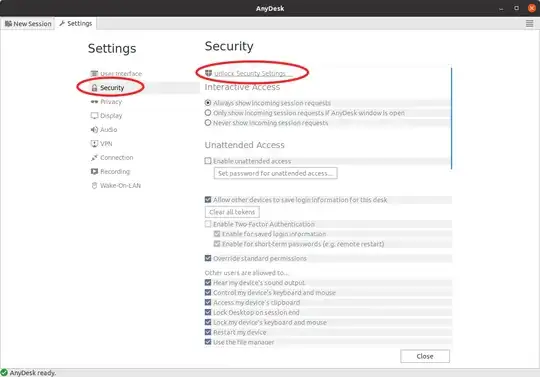
You have to click on the Unlock Security Settings and enter your password to get this page to work. Once unlocked you will see a page like this:

Check the Enable Unattended Access box and set a password. If you want you can also enable Two Factor Authentication. This will require installing an app on your phone that can generate two factor authentication tokens, such as Google Authenticator, or Authy.
Finally, note down the AnyDesk ID number of your main computer. You can see it under the This Desk heading on the left panel.
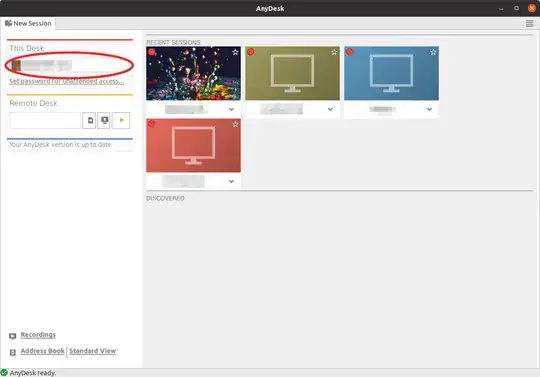
You can close the Anydesk app on the Main computer. The app need not be open for remote access.
On your laptop open AnyDesk and enter the ID number of the main computer in the Remote Desk box on the left panel and click on the Play icon ▶.
Hope this helps