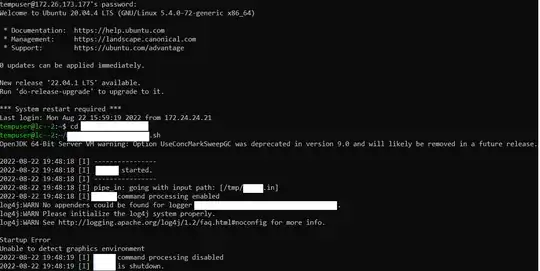I have an Ubuntu 20.04 Linux setup, with xfce, xorg and xrdp installed. My objective is to run an application inside a graphics environment, do some clicks, monitor its performance, and them close it after some time.
I am able to do it using an RDP session, by running "app.sh" in the terminal on the remote machine. But I would like this process to be more automated, and the app to start using remote ssh, whithout having to do the RDP session. Unfortunately I am not familiar enough with linux to know where to start.
What have I attempted so far:
- Just running "app.sh" from a remote ssh results in "Could not detect graphics environment" error.
- Using "xinit app.sh 'displayconfig'" command. The app seems to run but the app ui does not seem to initialize on the remote machine (or at least I cannot detect it)
For my purposes, I do not care whether or not a display session or rdp session is active (please correct me if I got the terminology wrong). My only objective is to start the app on the remote machine, send a click event to some (X,Y) coords, and then close the app. I do not want to actually see the actual UI.
Edit 1: Expected behavior (for clarity):
- I connect to the remote machine though ssh
- I run some command to start the app on the remote server
- The app starts on the remote server (with the ui and everithing)
- I dont see the UI on the local machine, but it is running on remote
- I send a click event to some (X,Y) coords (I have a python script for that)
- I monitor the performance of the app (the cloud setup does that for me)
- I close the app after some time
- I close the ssh connection
May be relevant: My app is a Java Swing based app, and I am using JVMTI to detect the UI
Edit 2: I will try to explain my setup a bit more, as the answers provided make the wrong assumptions:
I have 2 linux servers: server A and server B. server A acts as a repository (no graphics or anything) where different versions of the same app are uploaded. Once a new version for my app is uploaded, Server A uploaded that version to Server B, and deletes the old version (this part I have figured out). Now server B has some graphics installed. I need Server A to send some command to Server B to start the app as if it was a user (human) using the GUI. Now server A does not have any display, so I cannot forward the gui anywhere. So far, I have an 'app.sh' file with which managed to start the app, using RDP (from a windows machine) to connect. This, unfortunately, is not an option for production. What I need is some way to start a graphics environment on server B from server A and run the app there, or just have some 'always on' session which has a graphics environment on server B, and somehow start my app from server A with that session. I do not actually need the visual feed of the gui, as I dont need to see it, nor will I have any physical display for it, it can be purely virtual/simulated on server B, or it can be missing at all if there is a way to "click a button" without it.
Screenshots (redacted for confidentiality):
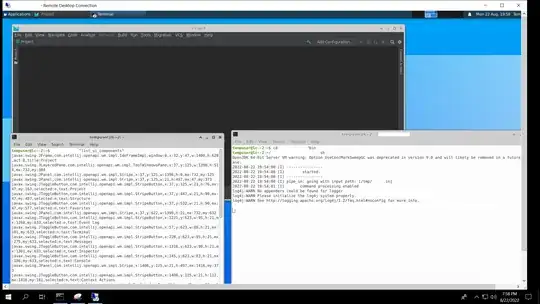 What you can see: Open RDP session, App running in background (behind terminal, not as background process), Terminal 2 started the app by calling 'app.sh', Terminal 1 sent a 'list ui' command to the app. All works fine
What you can see: Open RDP session, App running in background (behind terminal, not as background process), Terminal 2 started the app by calling 'app.sh', Terminal 1 sent a 'list ui' command to the app. All works fine
What can you see: an open SSH connection, attempting to call same 'app.sh' as before.
More info: running 'echo $XDG_CURRENT_DESKTOP':
- in RDP session: > 'XFCE'
- in SSH session: > ''
Would something like this be possible? Please dont hesitate to request additional info