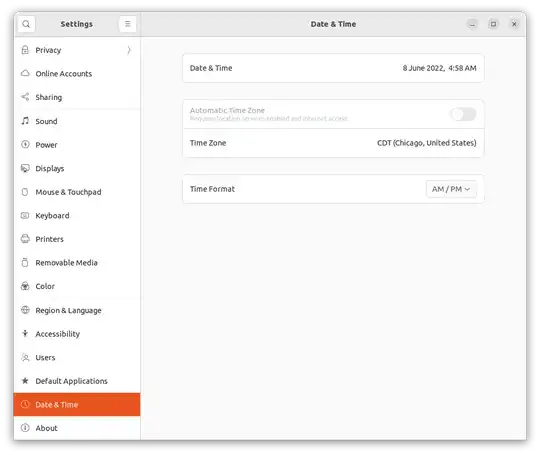As the title says, my system clock is not synchronized. This is problematic since I need to update my software, and I continue to receive errors such as "Release file ... is not valid yet." I have tried multiple fixes throughout this website but none have resolved my issue. Does anyone have any other ideas?
Some additional information:
I am running Ubuntu 22.04 LTS (no Windows in dualboot).
When I run
sudo systemctl restart systemd-timesyncd,I getFailed to restart systemd-timesyncd.service: Unit systemd-timesyncd.service is masked.When I run
timedatectl, I getLocal time: Wed 2022-06-08 03:33:34 CDT Universal time: Wed 2022-06-08 08:33:34 UTC RTC time: Wed 2022-06-08 08:33:34 Time zone: America/Chicago (CDT, -0500)System clock synchronized: no
NTP service: n/a RTC in local TZ: noAlso, because I tried some of those previous solutions, I lost the ability to automatically set date and time, as suggested by the first answer to this post.
Settings's GUI:
UPDATES (thanks to user68186)
- I have the following in my
/etc/systemd/timesyncd.conffile:
[Time]
NTP=ntp.ubuntu.com
FallbackNTP=pool.ntp.org
#RootDistanceMaxSec=5
#PollIntervalMinSec=32
#PollIntervalMaxSec=2048
MY NTP service is now active again, and the "Automatic Date & Time" switch is once again available in my Settings GUI. This progress was made by referencing this post, since NTP was not supported on my device.
I still am not having my time synchronized on my device.
Ran the following commands, which did not return errors!
sudo systemctl enable systemd-timesyncd.service
sudo systemctl start systemd-timesyncd.service