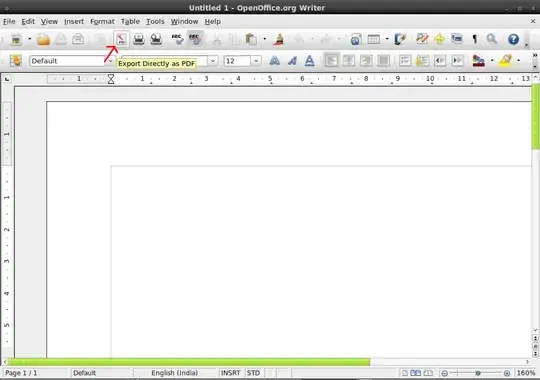Well, i finally found a way to get it to produce individually numbered jpegs; one per page of printed output.
--(also, see the UPDATE, below)--
First, I added a "Generic-PostScript-Printer"..
Panel -> Sysetm -> Administration -> Printing
or
$ system-config-printer
The next step is, in OpenOffice, to choose [*] Print to file (in the Print dialog)
and save the PostScrip file to wherever you like, eg. ~/print-to-file.ps
The final step is to use ghostscript to do the conversion. It has many output devices.
You can list the devices via: $ gs -h
To output sequentiall numbered jpeg images, this is the command:
$ gs -dBATCH -dNOPAUSE \
-sOutputFile=/home/fred/print-to-file.ps.%d.jpeg \
-sDEVICE=jpeg /home/fred.print-to-file.ps`
For the png format, change the filename's sufix to .png.
and use png16 / png256 / etc for -sDEVICE
UPDATE:
I've just now realized that ghostscript can also take a .pdf as input...
So I tried using the .pdf from OpenOffice's Export to PDF option, as the input to gs (ghostscript) ...
The .odt source file was text-only and the resluting images have marginally better kearning, so it may be worth comparing the ".pdf" as imput, vs ".ps" for your specific situation.. font, images etc...
In summary (for this pdf method):
- Export as PDF
$ gs -dBATCH -dNOPAUSE -sOutputFile=/home/fred/print-to-file.pdf.%d.jpeg -sDEVICE=jpeg /home/fred.print-to-file.pdf
UPDATE 2:
Although this method works, the quality of output images was not up to par.
Upping the jpg quality to 100% still produced sub-standard results..
Even tiff images were producing aberrations in the text (no anti-aliasing?).
Maybe there is a way to tweak ghostscript further, but I started looking elsewhere, and thanks to Roddie's suggestion, I've changed my tack and definitely prefer the "non virtual-printer" method of unoconv + ImageMagick (mentioned in my comment to Roddie's answer)... The image quality from ImageMagick is great! ..
A "two line" script of these two commands would make a simple "Nautilus Action", and bypass the need to directly use OpenOffice.
But if you want to convert an unsaved document to images, then you would need you use "cups-pdf" or the menu "File->Save as PDF" option instead of "unoconv".