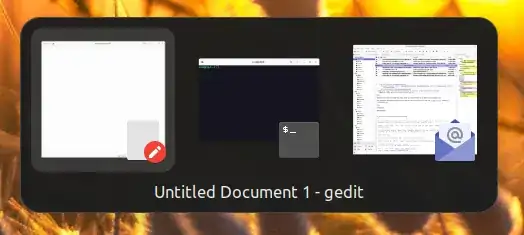Back in the days of 20.04, we managed to get the Yaru designers to improve the contrast of the ALT+TAB task switcher's selected app just in time for the release.
22.04 is out now and it looks like this has regressed, again...
I admit I'm lucky to work in a bright office but the current contrast (dark gray on black) makes me squint every time I use the thing (and I use a good quality "productivity" monitor).
Hopefully there is a way to improve the contrast by editing some .css file? If this is too hard (really?) I'd be happy to install an extension but don't feel I need to replace the whole UI as suggested here.