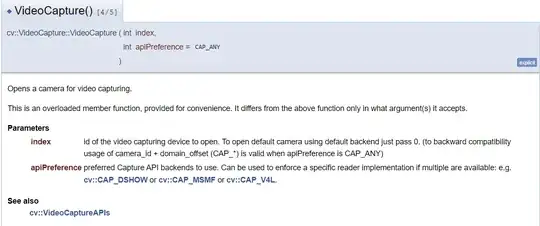The answer above works. However, the configurations in the GitHub repo are only available for several WSL versions. What if we want to compile other WSL versions, such as the latest one?
Here, I give the common method to build a WSL kernel with USB and integrated camera drivers. The version I tested is the latest version- linux-msft-wsl-6.6.36.6, but it should be available for most versions with minor differences.
I have tested this solution with the integrated camera on my PC.
I compile the WSL source code in WSL2 (Ubuntu 22.04)
1) Compile the WSL kernel with any version
Step1: Install the dependencies
# update package source
sudo apt update && sudo apt upgrade
install dependencies according to the README file in the source code
sudo apt install build-essential flex bison dwarves libssl-dev libelf-dev cpio
install dependencies for configuration, according to my experience
sudo apt install libncurses-dev
Step2: Get the source code. You can clone the repo, or download it from the release page
- Remember to put them into a Linux system (I put them into WSL2)
# enter a directory
cd ~
clone the repo, for example, the tag "linux-msft-wsl-6.6.36.6"
git clone --depth 1 -b linux-msft-wsl-6.6.36.6 https://github.com/microsoft/WSL2-Linux-Kernel.git
enter the source directory
cd WSL2-Linux-Kernel
Step3. Config the WSL kernel with the command: make menuconfig KCONFIG_CONFIG=Microsoft/config-wsl
Then we can see a terminal GUI for configuration
General setup - Local version: add a suffix -usb-add for later version check (you can add your own suffix)Device Drivers-Multimedia support: change it to * status (press space key), and then enter its config (press enter key)
- change
Filter media drivers,Autoselect ancillary drivers (tuners, sensors, i2c, spi, frontends) to * status
- change
Media device types - Cameras and video grabbers to * status
- change
Media drivers - Media USB Adapters to * status, and then enter its config
- change
GSPCA based webcams and USB Video Class (UVC) to "M" status
- enter
GSPCA based webcams, change all USB camera drivers to M , because we don't know our camera mode type
- change
Device Drivers-USB support to * status, and then enter its config
- change
Support for Host-side USB to * status
- change
USB/IP support to * status, and then change all its subitems to * status
Then, save them,and then exit with Save and Exit at the bottom
Step4: Build the kernel and install the modules
# compile the kernel
make KCONFIG_CONFIG=Microsoft/config-wsl -j$(nproc)
compile all the modules according to the config file
sudo make KCONFIG_CONFIG=Microsoft/config-wsl modules -j$(nproc)
install all the modules according to the config file
sudo make KCONFIG_CONFIG=Microsoft/config-wsl modules_install -j$(nproc)
Then, you will get the WSL kernel (./vmlinux);
The modules are installed into the current system (/lib/modules/6.6.36.6-microsoft-standard-WSL2-usb-add+).
- Here, the current system is the current WSL subsystem (Distro).
- The modules are the parts that are marked
M status in the configuration (Step 3)
- If the current subsystem (suppose it
Ubuntu-ROS) is removed (unregistered), the modules (it contains USB camera drivers) will disappear, and other subsystems will also lose the modules; If WSL is restarted, you have to start the subsystem (Ubuntu-ROS) once to add the modules into WSL.
- I don't think you want to compile it again for the same issue. Backing up the WSL Distro is a solution. But, backing up the module folder is a better solution (See Section 4).
2) Replace the kernel with the default one
Now, you can copy the kernel into your Windows path and add the path to the WSL config file
- Step1: copy your kernel into your Windows path:
sudo cp ./vmlinux /mnt/c/WSL/kernel/
- Step2: add the path into the
C:/Users/{your user name}/.wslconfig (if this file doesn't exist, create a new one)
[wsl2]
kernel=C:\\WSL\\kernel\\vmlinux
- Step3: shutdown the WSL:
wsl --shutdown
- Step4: enter the WSL and check the version:
uname -a
If you see the suffix (-usb-add), it means you have succeeded. The WSL kernel should support USB, and integrated camera now.
3) Camera Test
If you want to use cameras, you should share the camera with WSL.
Firstly, you need to install usbipd-win
Secondly, run the commands below on your Windows with Powershell.
# list all USB devices
usbipd list
share your camera, suppose its BUSID is "1-6"
usbipd bind --busid 1-6 # this needs administration permission
attach to WSL
usbipd attach --wsl --busid 1-6
Thirdly, enter WSL and run the commands below
ls /dev/video*
If you see any video devices with the command above, it means you have succeeded. Now, you can use the camera with OpenCV in WSL.
4) Backup your effort
Compiling the kernel and modules is complicated and time-consuming (1 hour +). So, backing up the result is important.
Firstly, save the WSL kernel (vmlinux file).
Secondly, back up the modules.
# package the modules folder to a .tar.gz file
tar -zcvf ~/module.tar.gz /lib/modules/6.6.36.6-microsoft-standard-WSL2-usb-add+/
How to restore the modules?
Release the file modules.tar.gz to any WSL subsystem (Distro). After you shut down WSL, enter WSL again. The modules will be loaded into WSL automatically.