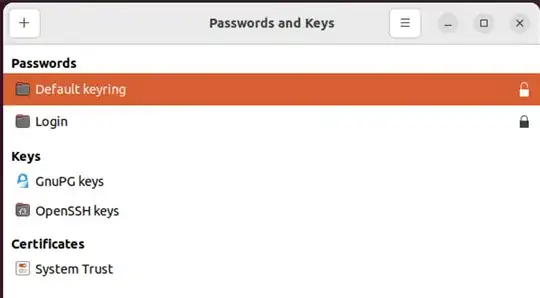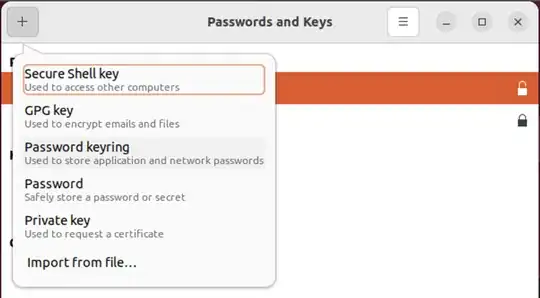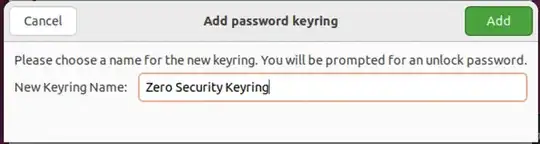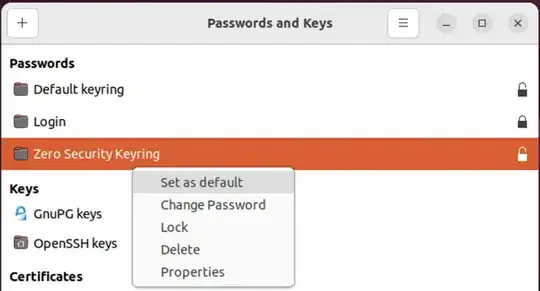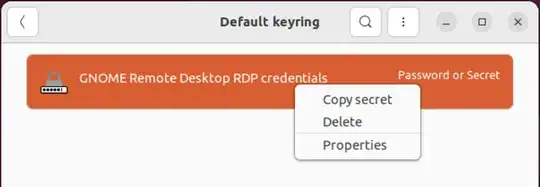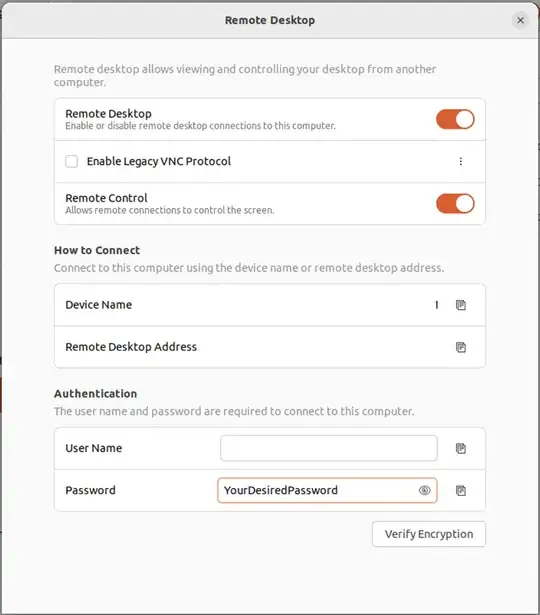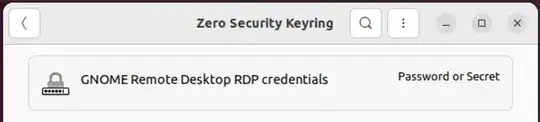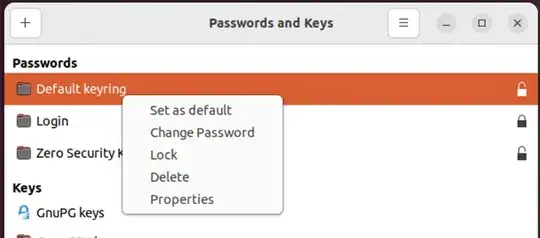I am running a headless raspberry pi and I want to remote into the desktop. I set the user to auto login, enable screen sharing with a password (there's nobody there to respond to a request!), and it works fine for 1 session, but after a reboot, I have to reset the password. Is there a way to prevent this so I can power it on and then log in from another machine? (and logout and in and get back the same session).
Even a simple startup script would be a viable solution for me.
headless well not quite 'cos I put a dummy hdmi plug into the pi so it can run up the desktop.
In essence I want to power on the raspberry pi and then connect to it from another pc for a couple of hours then rinse and repeat. All the other "solutions" I have investigated (like setting up vnc servers) are not wayland converted, apart from being way more complex both to setup and manage.
A desktop share is so easy to setup and use, I just have this one smaaaaaalll problem to fix.