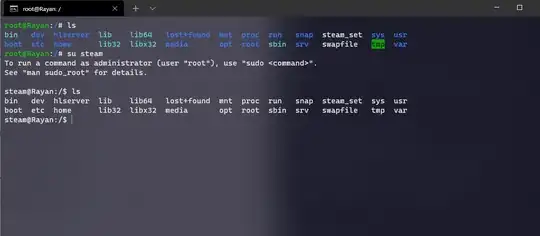When I'm logged in as root, I can display colors, but not when I switch to another user.
The command ls --color=auto only displays colors once when logged as normal user.
I searched a lot and did a couple things other users recommended like:
echo $TERM
which returns:
xterm-256color
I also changed the .bashrc file in /home/ubuntu as root, I uncommented the #force_color_prompt=yes line to force_color_prompt=yes, but then I switched the normal user su steam and tried ls and everything is still white.
Here is my prompt when I'm logged as root and when I switch user:
I saw that this system has only 1 directory inside the /home/ directory (it's home/ubuntu), which confuses me because I thought it was supposed to have one directory for each user. I suspect that this must be causing my problem: the root user shows colored prompt, but the standard user doesn't, because the standard user can't access the .bashrc file inside the home/ubuntu directory,