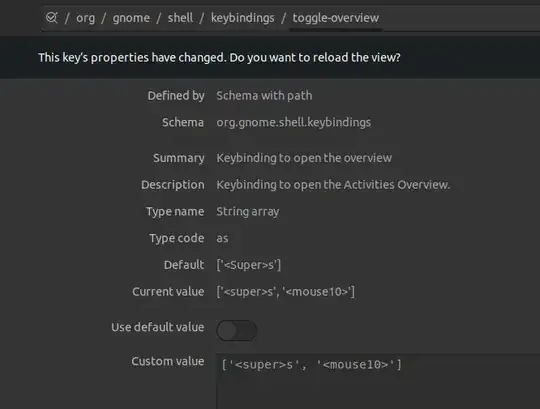I'm using Ubuntu 21.10 with wayland. xdotool does not work with this setup.
I've trying to use dconf to bind a function to a mouse button (toggle-overview). I can not find anywhere a list of the valid sequences for keys in dconf.
I'm willing to use an xdotool equivalent, but I've yet to see a supported one for Wayland.
I've used xev to tell me it's button 10 that I want to bind, I just don't know how to tell dconf how to accept button 10.
I tried binding other key sequences (^C for one) just to see if those would work. Those sequences do just fine.
How does one specify a mouse button in dconf?
shown below in a image of the dconf-editor where I'm trying to enter the mouse button, the "mouse10" text. That value doesn't work. If I replace that with 'c' it will then work.
I'm trying to find the correct value to use for "mouse10"