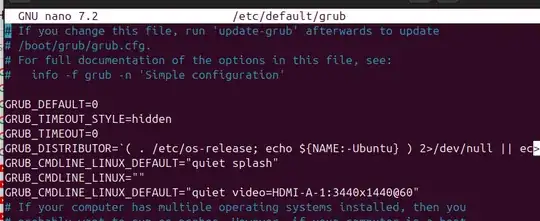I have two identical HP monitors that both can handle 1920x1080 resolution connected to a basic HP SlimDesktop model 290-p0043w with a basic Intel® UHD Graphics 610 GPU. However, the video output is one HDMI and one VGA port. I had Ubuntu 18.04 installed on the same computer before and after some tweaking I got the VGA port to work on 1920x1080 stable and reliable. Now I installed Ubuntu 21.04 on the same computer and I do the following:
~$ cvt 1920 1080
# 1920x1080 59.96 Hz (CVT 2.07M9) hsync: 67.16 kHz; pclk: 173.00 MHz
Modeline "1920x1080_60.00" 173.00 1920 2048 2248 2576 1080 1083 1088 1120 -hsync +vsync
~$ xrandr --newmode "1920x1080_60.00" 173.00 1920 2048 2248 2576 1080 1083 1088 1120 -hsync +vsync
~$ xrandr --addmode XWAYLAND1 "1920x1080_60.00"
~$ xrandr --output XWAYLAND1 --mode "1920x1080_60.00"
X Error of failed request: BadValue (integer parameter out of range for operation)
Major opcode of failed request: 139 (RANDR)
Minor opcode of failed request: 21 (RRSetCrtcConfig)
Value in failed request: 0x780
Serial number of failed request: 29
Current serial number in output stream: 29
~$
According to many web pages this (and Ubuntu help) it should be done this way. I also used arandr which only shows the newly added resolution, but when applying, it gives the same problem. I also did this (after a reboot) as sudo ... to the same avail. Ubuntu -> Displays -> "Unknown Display" -> Resolution shows the standard 1024x768 as highest resolution. I have seen many similar questions (for other distro's as well) but never any answer.
Does anybody know what to do?