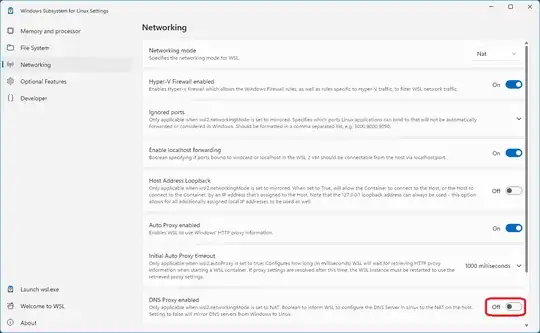I'm currently using an Insider build of Windows 11. (22458)
However, I had this problem a few times on other builds. (and WSL worked before)
When I start WSL, I'm not able to do a DNS request. (Pinging an IP address directly works.)
I tracked this problem down to the file: /etc/resolv.conf
It includes the DNS server address.
The default is: 172.22.192.1
However, this one doesn't work.
If I change it to 1.1.1.1 (Cloud Flare DNS) it works again.
However, after every restart of WSL, it changes it back to the default.
There is a file called wsl.conf in which I can disable generating this file, but if always just deletes the file entirely after every reboot.
So how can I fix this?
My first Idea was to completely reset WSL, but neither resetting the app, nor reinstalling WSL via features fixed it.
Does anyone have another idea what to do?