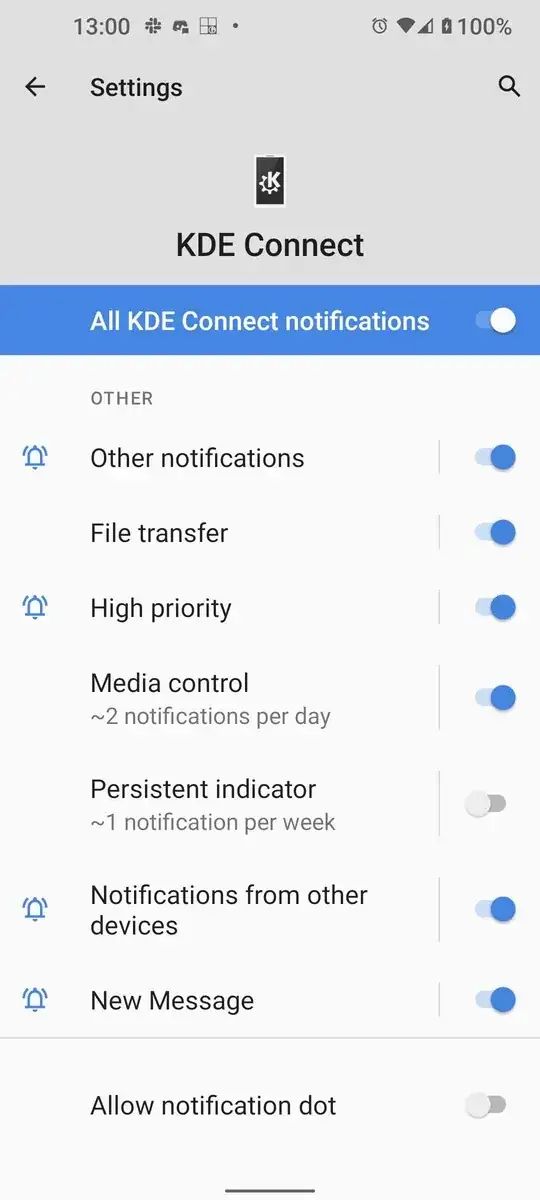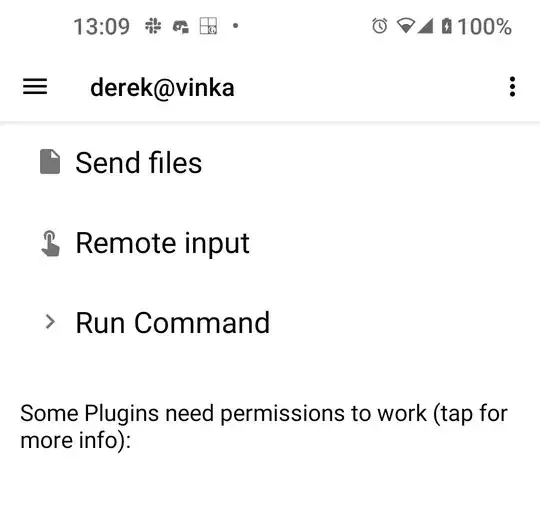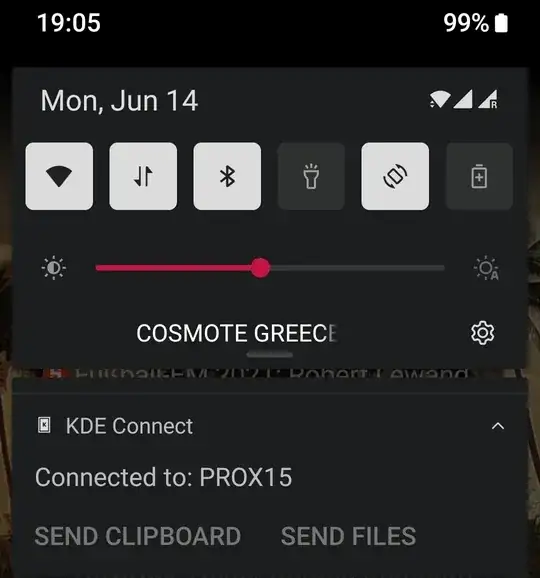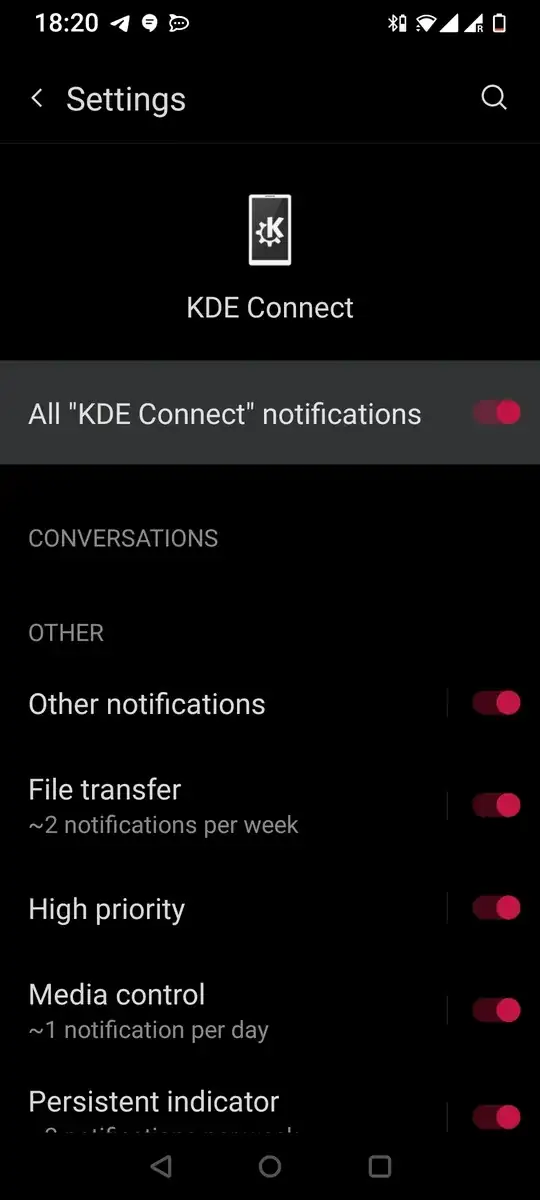The very first feature listed on this app is:
Shared clipboard: copy and paste between your devices.
In Android 10, Google broke that feature and now the phone can receive clipboard contents from the desktop but not send them to the desktop. The developer appears to have a workaround as the release notes for 1.14 say:
Android 10: You can now send the clipboard contents via the notification
but there's no hint how to do that, and the developer email on Google Play doesn't respond.
All of the plugins in the desktop app are turned on except Send notifications (which is for notifications in the opposite direction) and Inhibit screensaver.
In the android app, All KDE Connect notifications is On, Persistent indicator and Allow notification dot are off:
How do you "send the clipboard contents via the notification"?
Bruni's screenshot below is nothing like mine, but leads me to suspect I'm actually missing a plugin (There are actually no listed missing permissions).