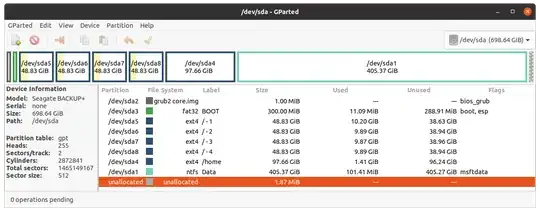Background: I installed Ubuntu 20.04 successful to the pen drive. Everything works fine. Nvidia drivers and AMD drivers install without a problem and the system works fine. I want to use this drive to take around with me as my own personal OS.
Problem: After I restart my PC and boot from the pen drive on my own PC the drivers for NVIDIA will not load and I am left with a black screen with an X as my cursor. Upon going into recovery mode I can login and see the screen again. However, this is with the open source drivers and I need the NVIDIA drivers for some compute tasks at home (mainly faster GPU mining).
What I tried: I tried editing the grub file to load the Nvidia driver and it still would give me a black screen with an X as my cursor. I tried editing the boot parameters to no avail. Probably lack of knowledge on my end. I don't want this to be a problem if I were to switch systems say to and AMD another NVIDIA system or something else.
What I would like: I'd like to make 3 boot options. One for NVIDIA, one for AMD and one that will load the open source drivers. I know it's possible but the question is how?
Thanks for taking the time to read this!