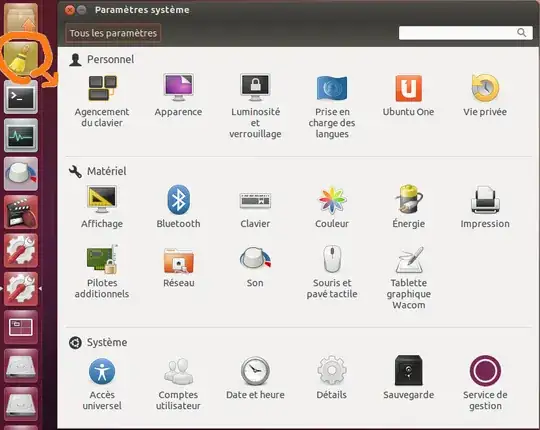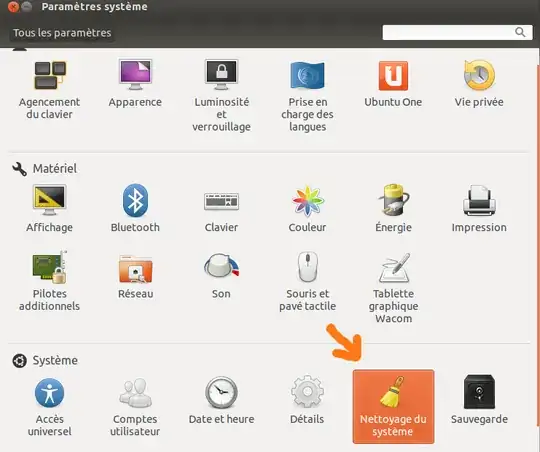I just installed the application Computer Janitor.
The icon is now accessible in the Unity Launcher.
Personally I think that the Unity toolbar is great for "normal" applications, but for system applications I prefer that they are not so easily accessible and the best place is then in the "System Settings" window.
So I can remove this icon from the Unity Launcher, but how can I add it to the "System Settings" window?