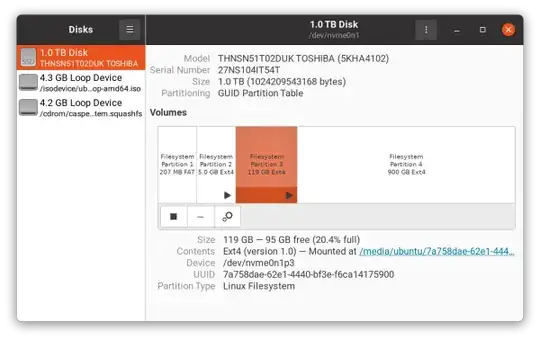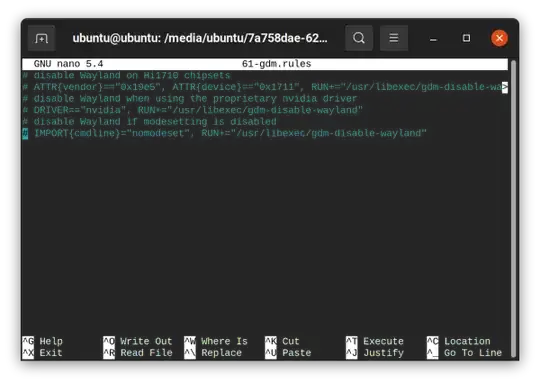I was updating my nvidia drivers from the ones that came with Ubuntu, then restarted and after it showed the Ubuntu logo it goes to a blank screen with a single blinking dash. I have read other questions like this but the answers did not work. I tried pressing escape to get to the terminal but it just printed a bunch of text and went back to the blinking dash. Control alt F2/3/etc (F10 does the same thing as escape) doesn’t do anything either, either do any of the shift keys. I don’t see how I can get to a terminal (recovery mode) or grub menu. Control alt T does not work either (does the same thing as escape). Basically I just need a way to get into a terminal.
1 Answers
Removing the GDM Nvidia rules works for me, with a similar problem; it may help you.
Boot into a Ubuntu Live ISO, and click Try Ubuntu
Open the "Disks" app
In the left panel, click on your system disk
In the main panel, select your root partition
Click the ▶ symbol towards the bottom left to mount the parition
You will see a "Mounted at" link appear next to the the "Contents" label
Click on this link to open the location in Nautilus
From the Nautilus location bar, click the down arrow, and select "Open in Terminal"
In the terminal type the following
sudo nano ./lib/udev/rules.d/61-gdm.rules(Make sure the path starts with
./because you want to edit the61-gdm.rulesfile relative to the current mounted location).Comment out all of the lines, as shown:
# disable Wayland on Hi1710 chipsets # ATTR{vendor}=="0x19e5", ATTR{device}=="0x1711", RUN+="/usr/libexec/gdm-disable-wayland" # disable Wayland when using the proprietary nvidia driver # DRIVER=="nvidia", RUN+="/usr/libexec/gdm-disable-wayland" # disable Wayland if modesetting is disabled # IMPORT{cmdline}="nomodeset", RUN+="/usr/libexec/gdm-disable-wayland"Type CtrlX, then Y, and then Enter to save your changes and exit Nano
Remove you Live ISO and reboot
- 12,792