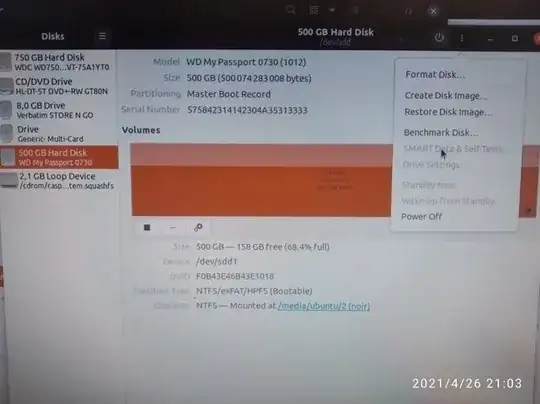My HD had a few corrupted files so I wanted to check all the sectors and have the HD controllers mark the failing one.
Following the advices from this answer, I have run a badblocks on my external HD. From the answer, this command force checking of all sectors [...] If you have fully processed your disk this way, the disk controller should have replaced all bad blocks by working ones and the reallocated count will be increased in the SMART log.
I run this command sudo badblocks -svvn -c 262144 /dev/sdd
The result is
Pass completed, 103 bad blocks found. (103/0/0 errors)
I did a sudo smartctl --all /dev/sdd before and after the badblocks and there are a few difference but not in the Reallocated_Sector_Ct even though badblocks found 103 read errors. After badblocks I still get the same output as before it :
5 Reallocated_Sector_Ct 0x0033 200 200 140 Pre-fail Always - 0
The difference are only:
1- between the Raw_Read_Error_Rate:
Before badblocks:
1 Raw_Read_Error_Rate 0x002f 196 196 051 Pre-fail Always - 429
After badblocks:
1 Raw_Read_Error_Rate 0x002f 191 189 051 Pre-fail Always - 1221
2- between the Current_Pending_Sector : but here, the raw value increased after badblocks which doesn't makes sense to me as Pending are sectors which might be reallocated in case the next write fails. If bad sectors were found, the number should have decrease... or am I missing something?
Before badblocks:
197 Current_Pending_Sector 0x0032 200 200 000 Old_age Always - 16
After badblocks:
197 Current_Pending_Sector 0x0032 200 200 000 Old_age Always - 24
My main question is: Is the disk controller of my HD now aware of the sectors that are bad and won't used them anymore or did the badblocks simply informed me without having any effect on the way my HD will work in the future?
Edit3:
ubuntu@ubuntu:~$ sudo e2fsck -fccky /dev/sdd
e2fsck 1.45.5 (07-Jan-2020)
ext2fs_open2: Bad magic number in super-block
e2fsck: Superblock invalid, trying backup blocks...
e2fsck: Bad magic number in super-block while trying to open /dev/sdd
The superblock could not be read or does not describe a valid ext2/ext3/ext4
filesystem. If the device is valid and it really contains an ext2/ext3/ext4
filesystem (and not swap or ufs or something else), then the superblock
is corrupt, and you might try running e2fsck with an alternate superblock:
e2fsck -b 8193 <device>
or
e2fsck -b 32768 <device>
Found a dos partition table in /dev/sdd
Edit 2:
ubuntu@ubuntu:~$ lsusb
Bus 002 Device 004: ID 0bda:0138 Realtek Semiconductor Corp. RTS5138 Card Reader Controller
Bus 002 Device 003: ID 13fe:3123 Kingston Technology Company Inc. Verbatim STORE N GO 4GB
Bus 002 Device 002: ID 8087:0024 Intel Corp. Integrated Rate Matching Hub
Bus 002 Device 001: ID 1d6b:0002 Linux Foundation 2.0 root hub
Bus 001 Device 005: ID 0c45:6473 Microdia
Bus 001 Device 006: ID 0cf3:e004 Qualcomm Atheros Communications
Bus 001 Device 003: ID 04f2:0976 Chicony Electronics Co., Ltd
Bus 001 Device 007: ID 1058:0730 Western Digital Technologies, Inc. My Passport Essential (WDBACY)
Bus 001 Device 002: ID 8087:0024 Intel Corp. Integrated Rate Matching Hub
Bus 001 Device 001: ID 1d6b:0002 Linux Foundation 2.0 root hub
Edit:
I am not sure how to do the grep -i FPDMA /var/log/syslog* and couldn't find any info on the web so I simply paste the command in a terminal but nothing happend:
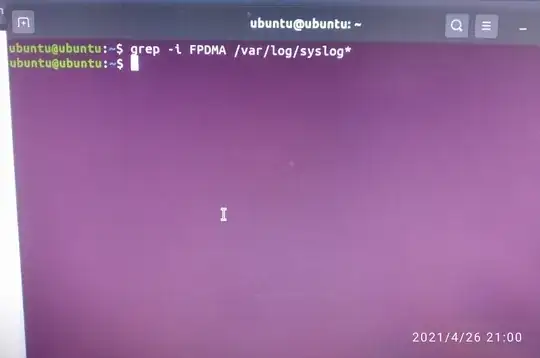
As for the Disks SMART Data & Tests, the menu is grayed out: