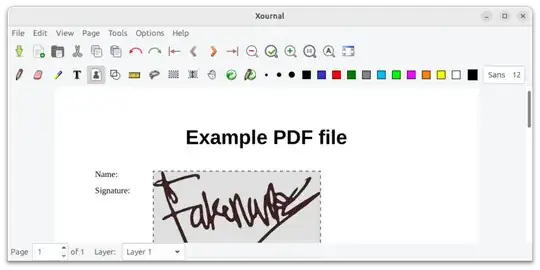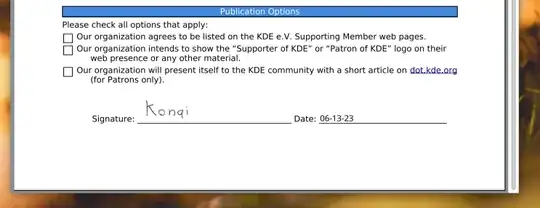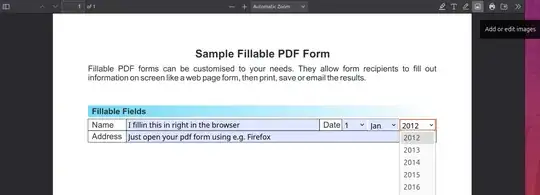When using Adobe Reader on a Windows desktop, one can open a PDF and use the fill & sign option. This option does not seem to appear on the Ubuntu version of Adobe Reader. How does one fill and sign PDF documents on Ubuntu?
- 3,548
- 1,065
10 Answers
Using Xournal or Xournal++
How does one fill and sign PDF documents on a Ubuntu?
Not with Adobe unless you get them to add support for it.
Alternatives:
Install and open Xournal (not actively developed anymore):
sudo apt install xournalOr install and open Xournal++ (actively developed), sometimes written
xournalpp:sudo apt install xournalpp
(See this for a comparison between the 2; xournal++ is a rewrite of xournal)
and then ...
- Choose "Annotate PDF" from the File menu and select the PDF to sign.
- Click the "Image" button in the toolbar
- Click on document
- Select an image of your signature
- Optional: export to PDF so you have a new copy
- 38,814
- 309,379
I managed to achieve using pre-installed LibreOffice Draw.
Open the file using LibreOffice Draw
- Right click on the file
- Click: "Open with other application"
- Type:
drawand select "LibreOffice Draw"
Insert the picture of your signature
- From the top menu of Draw, click Insert
- Click image...
- Select an image of your signature
- Resize and drag where you need it
Export to PDF
This can be done either from the red PDF icon on the right side of the printer icon in the top left corner, or from:
File, Export As..., Export Directly as PDF
- 1,050
I made a tool for this: https://github.com/svenssonaxel/pdf-sign
Unlike Xournal++ and LibreOffice Draw, it will keep the quality of the signature (no rasterization), and IMO is faster too since it's specifically made for this use case.
- 71
- 1
- 1
If you don’t want to take an image of your signature, you can use Okular: open the document, then choose Tools > Annotations and click on "Freehand Line" (the red scribble on the right of the pen).
Tip: to make it easier to sign on a laptop trackpad, temporarily disable the mouse pointer acceleration in your OS settings.
As pointed out by Archisman Panigrahi in the comments, Okular also has an "Insert signature" function to insert a scan of your signature. See this tutorial for more information on how to scan your signature.
- 38,814
- 197
Use your computer's internet browser pdf viewer (PDF.js)
Sometimes the simplest answers are the best. Without the need to install anything, you can use PDF.js, the default pdf reader of your web browser. Firefox, as well as Chrome, use PDF.js - I am not sure about other browsers.
You can fill in your pdf forms, write custom text, highlight, and even add your signature image. Then print your adjusted pdf into a file and you are done.
- 1,177
I did like this:
Create my signature with signaturely and download image as png.
Install Sejda, a PDF editor for Linux, macOS and Windows, with a graphical user interface. Download deb file from https://www.sejda.com/desktop, then install sejda, like this:
sudo dpkg -i sejda-desktop_7.5.4_amd64.deb
- Start sejda and paste the signature image to a pdf.
- 44,031
- 132
You can edit a PDF on Dropbox.com, if you use that service. Dropbox has official support for a desktop syncing client.
- 121
If you look for a solution that provides a real digital signature according to PAdES:
The only solution I found working is the KDE app Okular.
This even has out-of-the box support for using a private key on a smart card via PKCS#11.
Simply open the document to sign with this app, select Tools > Digitally Sign...,
enter the password or smart card PIN for the private key (may need to do twice depending on the card),
draw a rectangle that is large enough for printing your name and signature date,
possibly need to enter the password or PIN again, and
possibly need to select the certificate related to the private key used for signing.
More detail on using Okular for signing may be found here and here.
- 111
I was able to sign a pdf using https://dochub.com/. The service was free and worked great! When I opened the pdf from my google drive, I selected the option to sign using dochub. I uninstalled Adobe from my Linux machine as the signing part never worked right from Snap.
- 19
I have used GIMP for adding signature to the PDF. Follow these steps:
- Click on File menu and Open the PDF file.
- Choose the Pencil Tool and draw your signature.
- Click on File menu and Export as PDF file.
- 103