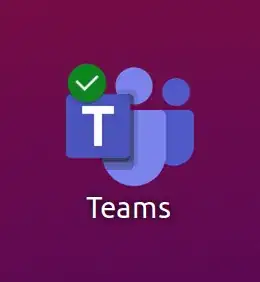I've googled until my fingers bled, but unfortunately all I end up finding is either posts by Microsoft saying "Teams works on Linux" and posts in help forums that just end up telling people to use xorg instead of Wayland.
But Wayland is going default, and screen sharing isn't working atm (Ubuntu 20.10 here, using the "official" Teams package) unless we use xorg. Using Wayland doesn't even show the option to share one's screen in Teams.
Has there been any news concerning 21.04 and screen sharing?
Alternative: is there anything I can do in 20.10 using Wayland to get screen sharing to work in Teams?
I'm sure there's a lot of us that have the same question, now that working from home has become the new norm...