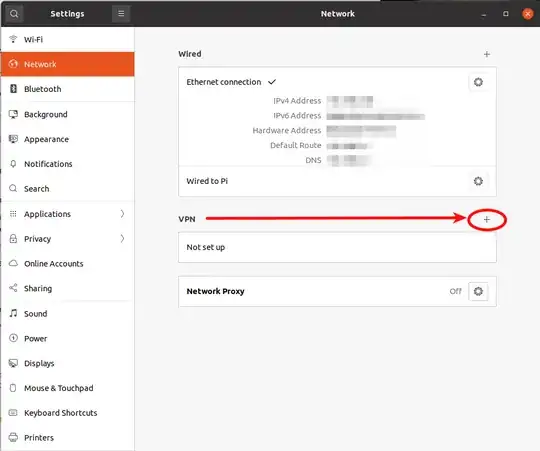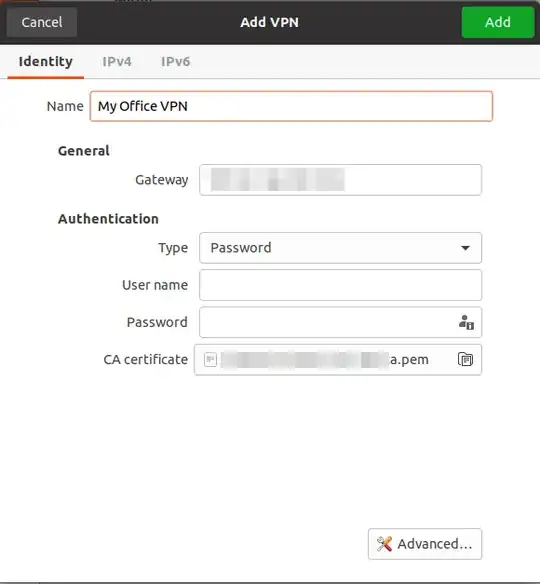In windows, I have installed OpenVPN and entered:
- URL: openvpn.company.io
- email: user@email.com
- pass: mypassword
And I able to access with success organization private networks.
I am trying to do the same on Ubuntu version 20.04. I am trying to install the OpenVPN client to access private networks. I have followed the commands from the link) and I installed it successfully. I verified by executing the command: openvpn3 configs-list and I get the correct result.
I want to create a secure session to access the company's private networks and I am not figuring out how to generate the file ${CONFIGURATION_PROFILE_NAME} that is needed to create a session with the command openvpn3 session-start --config ${CONFIGURATION_PROFILE_NAME}.
I wasn't able to find any documentation on what information should I put in ${CONFIGURATION_PROFILE_NAME}. I wasn't able to find in the folder where OpenVPN is installed an example of the ${CONFIGURATION_PROFILE_NAME} file. I would appreciate any help, guidance, or link to the documentation or example of ${CONFIGURATION_PROFILE_NAME}.
Regards,
Rando
Update................02.28.2021
I have tried to use network manager to establish a VPN connection. When creating a new OpenVPN connection with the network manager I need to enter the following information:
- Name: ComapnyVPN
- Gateway: openvpn.company.io
- Type: password
- Username: user@email.com
- Password: mypassword
- Ca certificate: This information I don't have. I asked the It guy for a certificate and he replied by saying I don't need it, and that I should install the OpenVPN from this link
I have only this information the URL, email, and password. With this information, I am trying to establish a connection with VPN. I am not finding any example on how to create ${CONFIGURATION_PROFILE_NAME} file.