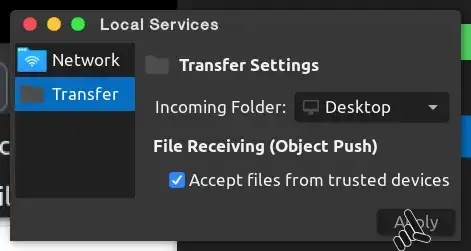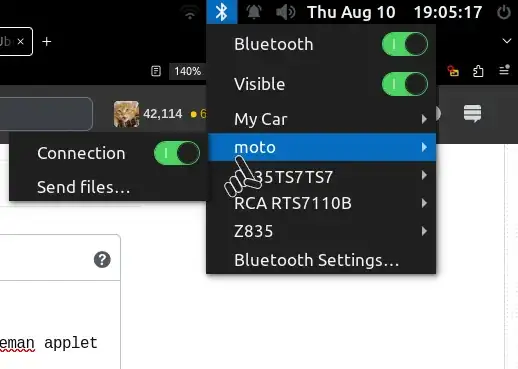I have a problem when I send my files from phone to ubuntu 12.04 via bluetooth as the phone prompts with the message "the file not sent"! I can send any files from ubuntu 12.04 to my android phone.
4 Answers
Go to Dash Home search for personal file sharing. If you don't have Unity installed, you can open the program from a terminal with typing gnome-file-share-properties in it.
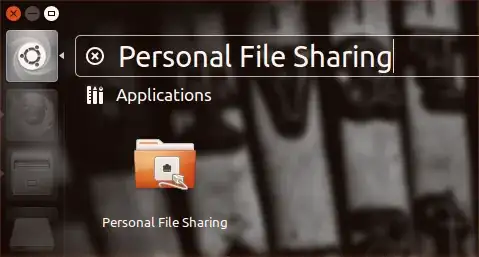
At the bottom of the box enable Receive files in downloads folder over bluetooth also enable Notify about received file then you're good to go :)

- 77,855
- 1,711
[Updated answer tested on Ubuntu 20.04]
I have found that simply installing blueman and using the blueman applet works well:
First, pair your device using the system default bluetooth menu.
Install blueman:
sudo apt-get install bluemanRun the applet:
/usr/bin/blueman-appletClick on the new bluetooth applet indicator and select Local Services from the menu.
Tic the box for Accept files from trusted devices > select a default destination folder > and then click Apply.
- Go back to the [other] system default bluetooth menu > hover your mouse cursor over your Phone/device > and toggle Connection before you send the file to Ubuntu.
Sharing from your phone should "just work".
NOTE: If the phone tries to send, but immediately fails, it may be a folder-permissions issue. Files sent via bluetooth are downloaded temporarily to ~/.cache/obexd, and if the owner/permissions of this folder aren't set correctly, the files can't be downloaded there and the transfer fails. Changing the folder's ownership and/or permissions so that your non-root account has read/write access to it should fix the problem.
[Original answer:]
For non-gnome/unity desktop-environments (Xmonad, XFCE, LXDE, etc.), the following works (tested on 15.04):
Make sure you have the necessary dependencies installed:
sudo apt-get install obex-data-server gnome-user-shareRun
gnome-file-share-propertiesfrom the command-line, and make sure Receive files in downloads folder over bluetooth and Notify about received file are enabled.Create a file
~/bin/start-bluetooth-listenerwhich contains the following (the order is important):#!/bin/sh /usr/bin/obex-data-server /usr/lib/gnome-user-share/gnome-user-share &(create the
~/bindirectory first if it doesn't already exist)Make the file executable:
chmod +x ~/bin/start-bluetooth-listenerEither manually run the
~/bin/start-bluetooth-listenerscript, or set up your desktop-environment to automatically run the script when you log-in (e.g. in XFCE, via thexfce4-session-settingstool).
Now if you try to send a file from your phone to your paired computer via bluetooth, it should work, and pop up a notification window after the file has been received.
On Ubuntu 20.04, remember that you have to keep the Bluetooth Settings open in order to receive files, otherwise Ubuntu will reject all transfers.