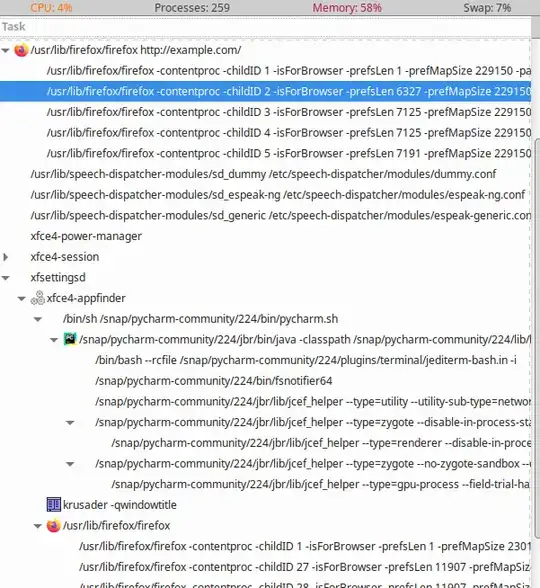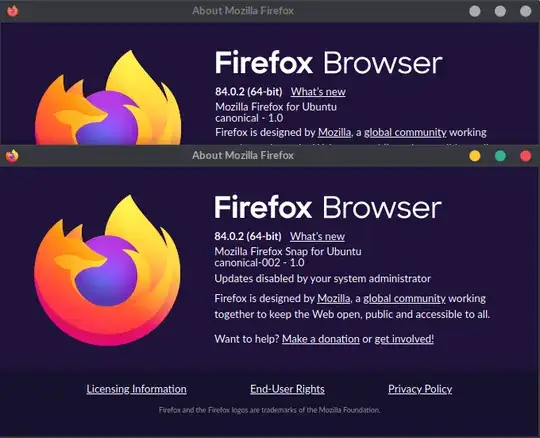I've got a new installation of Xubuntu (20.04 LTS). I'm using Firefox web browser, but it acts strange - when I open a http(s) link from some applications, it opens normally, but for others, the link opens in a new window. This window has different settings (search engines, shortcuts, ...) and none of the plugins are there.
I see there are separate processes for FF that's working fine and the one without plugins/settings, ... But both processes use the same binary /usr/lib/firefox/firefox
The applications from where the links take me to the "broken" FF seam to be installed by Snap (Slack, PyCharm, ...), but there are some applications installed by Snap that work fine (Kate)
Both xdg-open http(s)://example.com and exo-open http(s)://example.com open the link in the correct instance of FF.
How do I get rid of the double instance/settings/plugins FF?
EDIT:
Both FF instances seam to be installed by apt: