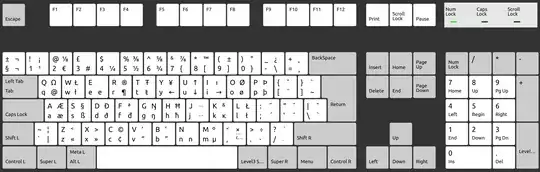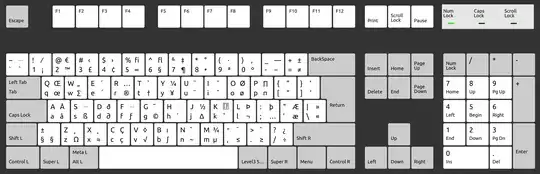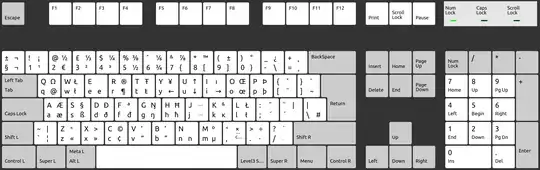The "International Keyboard" layout from the apple magic keyboard seems to be missing, there is an international layout for UK, but the plain international layout is not there:
English (International, Macintosh) <- missing layout
 * This is the layout that is missing
* This is the layout that is missing
as a reference here are the other macintosh keyboard layouts, whereas the closes keyboard layout is the English (UK, Macintosh) but the shift + 3 combination is incorrect.
English (UK, Macintosh)
Shift + 3: should be#but instead is£
English (Macintosh)
- The keys left of
Zshould bebackquote keyand~ - The keys left of
1should be§and±
English (UK,Intl., Macintosh)
- Multiple
shift + numberkeys are incorrect - Multiple
super + numberkeys are incorrect