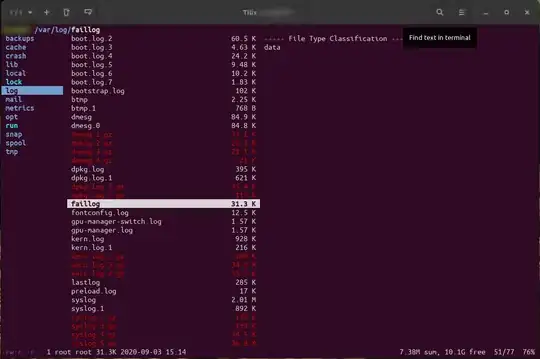I think you might be interested in ranger. It is a terminal-based file manager that uses a three-columns layout. The left column shows the parent directory, with the current directory highlighted, the middle column shows the contents of the current directory and the right column shows a preview of the selected item.
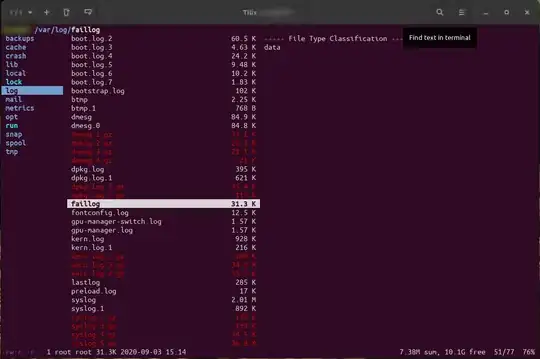
In the above screenshot you can see that I am inside the /var/log directory (left column) and I have selected the faillog file (middle column) which I am previewing (right column).
You can install ranger by running:
sudo apt install ranger
Start it by opening a terminal and running:
ranger
You can move around using the keyboard arrows or VIM-like shortcuts (h, j, k, l). You can open a file in the selected application by pressing Enter or →. You can close ranger by pressing q.
More information can be found in the Official user guide.