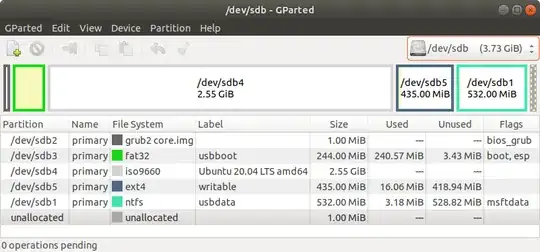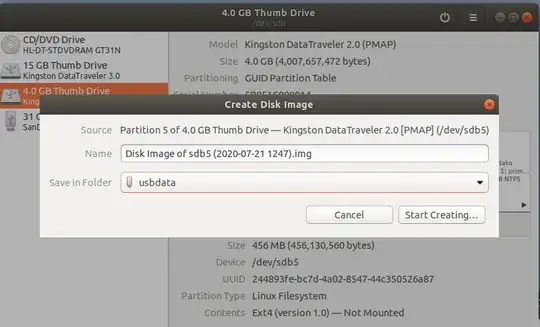Ventoy can create a bootable USB (even with multiple Linux distributions) with persistence, so your changes are saved on the stick across reboots.
Download Ventoy from here, install it on an USB stick using:
sudo ./Ventoy2Disk.sh -i /dev/sdX
Where "sdX" is the USB drive. This formats the drive!
Now any ISO copied to the USB stick will be bootable. With multiple ISOs, you'll get a menu when booting from the USB stick.
For persistence support, you'll need to create the persistence file using (e.g. for 4 GB):
sudo ./CreatePersistentImg.sh -s 4096
The created image file is called persistence.dat, and it should be available in the Ventoy folder (next to the CreatePersistentImg.sh script). Plug-in the USB stick on which you've installed Ventoy, and copy this persistence.dat file to the USB drive.
On the USB drive on which you've installed Ventoy, create a folder called ventoy. Inside this folder create a file called ventoy.json, and open this file with a text editor.
Inside the file, paste this:
{
"persistence" : [
{
"image": "/ISO-file-name.iso",
"backend": "/persistence.dat"
}
]
}
Replace ISO-file-name.iso with the ISO filename (and path if it's not in the root of the USB), and persistence.dat with the persistence image filename and path (in case you've changed the name and didn't place it in the root of the USB).
Guide from here.