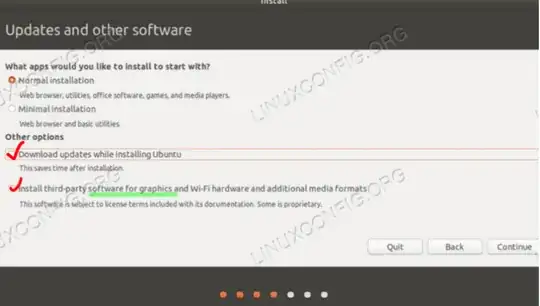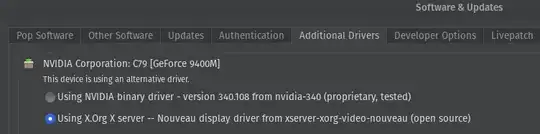ETA: I installed third part software from the beginning.
I've updated the Intel drivers:
sudo add-apt-repository ppa:ubuntu-x-swat/updates
sudo apt-get update
sudo apt-get upgrade
sudo apt install mesa-utils
After restarting the computer:
glxinfo | grep "OpenGL version" glxgears
The information shown by Terminal seems to be OK, but still the brightness control doesn't work.
Hope everyone is doing fine. I've recently upgraded my laptop, Ubuntu 14.04 LTS to Ubuntu 20.04 LTS. I've installed Unity Desktop and have realized that the brightness control (System settings - Brightness & Lock) is not working. When I try to change the brightness using the bar, nothing changes.
Does anyone know how to solve it?