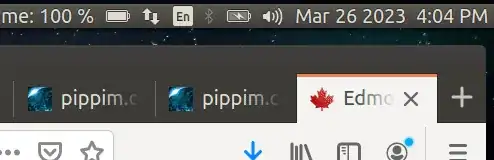HomA (Home Automation)
As of February 10, 2025, HomA was released to replace tvpowered bash script below. HomA is written in python and automatically discovers the same devices that you must hard code into tvpowered below. Additionally HomA supports Bluetooth Low Energy (BLE) LED Light Strips and automatically shuts them off when system is suspended.
Sony TV remote suspends laptop
This answer is based on IoT (Inernet of Things).
tvpowered (TV controls power to the computer) is a bash script. When you press the
power button on your Sony TV remote:
- The Sony TV will be shut off
- The Google Android TV will be shut off
- The light behind the Sony TV will be shut off
- The light behind the Google TV will be shut off
- The laptop will be put to sleep
Additionally the tvpowered script will:
- Turn off picture of TV to save power when you are not watching movies on TV.
- Display pop-up bubble when you change volume of TV used for listening to music.
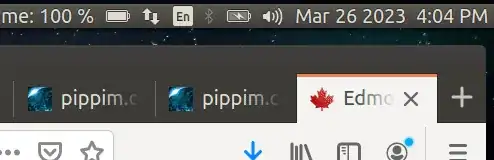
Please note this only works with Sony Bravia TVs.
Overview
When TV is turned off tvpowered automatically suspends, hibernates or powers off the laptop. Change the setting of SCTL global variable to control which action is taken.
tvpowered should be run as a normal user and called in Startup Applications.
Program design is straight forward:
- Wait for TV to be powered on.
- Begin fully active operation.
- Check if TV is powered off. If off go to step 5.
- Sleep for 3 seconds and repeat step 3.
- Suspend or Poweroff system when TV is powered off.
- If resuming from suspend go back to step 1.
In between these steps pop-up bubble messages appear on Desktop and are also logged to journalctl:
$ journalctl -xe | grep tvpower
Jun 11 18:11:20 tvpowered[27398]: TV is powered on. 'tvpowered' is now waiting for TV to power off.
Jun 11 18:11:47 tvpowered[28229]: TV Powered off. 'systemctl suspend' being called.
Jun 11 18:11:47 tvpowered[28238]: System powered back up. Checking if TV powered on. './tvpowered'.
Jun 11 18:12:26 tvpowered[31672]: TV is powered on. 'tvpowered' is now waiting for TV to power off.
tvpowered script
Copy and paste the script into a file on your computer and mark it executable with:
chmod a+x /path/to/tvpowered
Where /path/to/ is the directory name you created the file in.
You can also user your file manager (like Nautilus) to make the file executable.
In the script below there are a few constants you will need to set:
SCTL=suspend # systemctl paramater: suspend or poweroff
IP=192.168.0.19 # IP address for Sony TV on LAN
ADB_IP=192.168.0.21 # IP address for Google TV on LAN for Android Debug Bridge
PWRD=123 # Password for Sony TV IP Connect
tvpowered complete bash script
#!/bin/bash
NAME: tvpowered
PATH: /usr/bin/ OR ~/bin (/home/USERNAME/bin) OR /mnt/e/bin/
DESC: When TV is powered off automatically suspend the laptop.
DATE: June 9, 2020. Modified March 30, 2023.
NOTE: Written for Ask Ubuntu question:
https://askubuntu.com/questions/1247484/
4-clicks-to-shut-down-ubuntu-can-we-reduce-this
UPDT: Jun 10 2020: Make name politically correct for Microsoft guidelines.
Change name from 'slave2tv' to 'tvpowered'. Abandon approach of polling
i2c, drm, i915, nvidia, xrandr, etc to see if monitor turned off. Setup
WiFi on TV instead and use Sony REST API to communicate TV status.
Jun 11 2020: Add pop-up bubble status messages. Add dependencies.
Add TenMinuteSpam. Add WaitUserSignOn. Add $SCTL constant. Convert
in-line code to mainline format.
Oct 03 2020: If ethernet disconnected we don't want to suspend.
Add TenMinuteSpam. Add WaitUserSignOn. Add $SCTL constant. Convert
in-line code to mainline format.
Oct 18 2020: If WiFi disconnected we don't want to suspend.
Dec 23 2020: After resume turn off picture with power savings.
Dec 31 2020: Fast popping bubble messages when volume changes.
Jan 09 2021: Improve performance and reduce system resources.
Jan 31 2021: Switch from /tmp to /run/user/1000 (RAM).
Mar 13 2023: New IP address 19 after power outage.
Mar 26 2023: Change volume partial UTF-8 ticks from 4 to 8.
Mar 28 2023: Change call to pictureoff
Mar 30 2023: Google TV to sleep (TV Remote Power Off).
Sources:
https://gist.github.com/kalleth/e10e8f3b8b7cb1bac21463b0073a65fb#cec-sonycec
https://pro-bravia.sony.net/develop/integrate/rest-api/spec/service/audio/v1_0/setAudioVolume/index.html
https://developer.sony.com/develop/audio-control-api/get-started/http-example#tutorial-step-2
https://en.wikipedia.org/wiki/CURL
https://stackoverflow.com/questions/7172784/how-do-i-post-json-data-with-curl
https://stackoverflow.com/questions/2829613/how-do-you-tell-if-a-string-contains-another-string-in-posix-sh
SCTL=suspend # systemctl parameter: 'suspend' or 'poweroff'
IP=192.168.0.19 # IP address for Sony TV on LAN
ADB_IP=192.168.0.21 # IP address for Google TV on LAN for Android Debug Bridge
PWRD=123 # Password for Sony TV IP Connect (Pre-Shared key)
Must have curl package.
command -v curl >/dev/null 2>&1 || { echo >&2
"'curl' package required but it is not installed. Aborting.";
exit 2; }
Must have notify-send from libnotify-bin package
command -v notify-send >/dev/null 2>&1 || { echo >&2
"'libnotify-bin' package required but it is not installed. Aborting.";
exit 3; }
Must have adb (Android Debug Bridge) package
command -v adb >/dev/null 2>&1 || { echo >&2
"'adb' package required but it is not installed. Aborting.";
exit 4; }
cURLit () {
# $1 = JSON String in pretty format converted to file for cURL --data.
# $2 = Sony subsystem to talk to, eg accessControl, audio, system, etc.
# 3 = variable name to receive reply from TV
local TEMP Result ReturnState
# Declare mathres as reference to argument 3 provided (Bash 4.3 or greater)
declare -n Result=$3 # ERROR: declare: `': not a valid identifier
# Create temporary file in RAM for curl command
TEMP=$(mktemp --tmpdir=/run/user/1000 tvpowered.XXXXXXXX)
echo "$1" > "$TEMP"
# -s = silent
Result=$(curl -s -H "Content-Type: application/json; charset=UTF-8" \
-H "X-Auth-PSK: $PWRD" \
--data @"$TEMP" \
http://$IP/sony/"$2")
# echo "Result: $Result" # Remove leading # for debugging
ReturnState="$?"
# TO-DO: check $? and if non-zero pop up dialog with $TEMP contents
rm "$TEMP"
# Test string
#curl -s -H "Content-Type: application/json; charset=UTF-8" -H "X-Auth-PSK: 123" --data "{ "method": "getPowerStatus", "id": 50, "params": [], "version": "1.0" }" http://192.168.0.16sony/system
} # cURLit
GetPowerStatus () {
local Reply ReturnState
# Copy and paste JSON strings from Sony website:
# https://pro-bravia.sony.net/develop/integrate/rest-api/spec/service/system/v1_0/getPowerStatus/index.html
JSONstr='{
"method": "getPowerStatus",
"id": 50,
"params": [],
"version": "1.0"
}'
cURLit "$JSONstr" "system" Reply # No $ for Reply variable! pass pointer
ReturnState="$?" # Usually '6', not checked.
#echo "ReturnState: $ReturnState Reply: $Reply" # Remove # for debugging
# Reply: {"result":[{"status":"active"}],"id":50}
# or: {"result":[{"status":"standby"}],"id":50}
# Does 'active' substring exist in TV's reply?
[[ "${Reply#*active}" != "$Reply" ]] && return 0
# TV is turned off (standby) or no network (blank)
return 1
} # GetPowerStatus
GetVolume () {
# Copy and paste JSON strings from Sony website:
# https://pro-bravia.sony.net/develop/integrate/rest-api/spec/service/audio/v1_0/getVolumeInformation/index.html
JSONstr='{
"method": "getVolumeInformation",
"id": 33,
"params": [],
"version": "1.0"
}'
# Then pass string to cURL for execution
cURLit "$JSONstr" "audio" Reply
# Sample output:
# Volume:, {"result":[[{"target":"speaker","volume":44,"mute":false,
# "maxVolume":100,"minVolume":0},{"target":"headphone","volume":15,
# "mute":false,"maxVolume":100,"minVolume":0}]],"id":33}
Start="${Reply:41:4}"
Volume=${Start%,*}
return $Volume
} # GetVolume
Bar="" # Global Volume Level bar
VolumeBar () {
Bar="" # Progress Bar / Volume level
Len=25 # Length of Progress Bar / Volume level
Div=4 # Divisor into Volume for # of full blocks
Fill="▒" # Fill background up to $Len
Parts=8 # Divisor into Volume for # of part blocks
# UTF-8 left blocks: 1, 1/8, 1/4, 3/8, 1/2, 5/8, 3/4, 7/8
Arr=("█" "▏" "▎" "▍" "▌" "▋" "▊" "█")
FullBlock=$((${1} / Div)) # Number of full blocks
PartBlock=$((${1} % Parts)) # Size of partial block (array index)
while [[ $FullBlock -gt 0 ]]; do
Bar="$Bar${Arr[0]}" # Add 1 full block into Progress Bar
(( FullBlock-- )) # Decrement full blocks counter
done
# If remainder zero no partial block, else append character from array
if [[ $PartBlock -gt 0 ]]; then
Bar="$Bar${Arr[$PartBlock]}"
fi
while [[ "${#Bar}" -lt "$Len" ]]; do
Bar="$Bar$Fill" # Pad Progress Bar with fill character
done
} # VolumeBar
log () {
logger --id=$$ -t "tvpowered" "$1"
} # log
WaitForSignOn () {
# tvpowered might be loaded during boot. The user name is required
# for sending popup bubble messages and dialogs to screen. We must
# wait until user signs on to get .Xauthority file settings.
# code lifted from eyesome.sh
SpamOn=10 # Causes 10 iterations of 2 second sleep
SpamContext="Login"
TotalWait=0
# Wait for user to sign on then get Xserver access for xrandr calls
UserName=""
while [[ $UserName == "" ]]; do
# Find UserName currently logged in.
UserName="$(who -u | grep -F '(:0)' | head -n 1 | awk '{print $1}')"
[[ $UserName != "" ]] && break
sleep "$SpamLength"
TotalWait=$(( TotalWait + SpamLength ))
done
if [[ $TotalWait != "0" ]] ; then
log "Waited $TotalWait seconds for $UserName to login."
xhost local:root
export XAUTHORITY="/home/$UserName/.Xauthority"
fi
} # WaitForSignOn
LastVolume=0
CurrVolume=0
TenMinuteSpam () {
# If TV not powered up Spam user for 10 minutes that 'tvpowered' is running
# and will shut down / suspend system
WaitForSignOn # Might be called by root during boot before user signed on.
Cnt=0
while : ; do
if GetPowerStatus ; then
log "TV is powered on. 'tvpowered' is now waiting for TV to power off."
break
else
# Spam user every 60 seconds
(( $(( Cnt % 20 )) == 0 )) && \
notify-send --urgency=critical "tvpowered" \
-h string:x-canonical-private-synchronous:startup \
--icon=/usr/share/icons/gnome/48x48/devices/display.png \
"TV not communicating.\n Checking TV again..."
fi
sleep 3
(( Cnt++ ))
done
GetVolume
LastVolume="$?"
VolumeBar $LastVolume
notify-send --urgency=critical "tvpowered" \
--icon=/usr/share/icons/gnome/48x48/devices/display.png \
"Fully activated.\n System will $SCTL when TV powered off. Volume: $LastVolume $Bar"
adb connect "$ABD_IP" # Connect to Google TV.
return 0
} # TenMinuteSpam
###################################
MAINLINE
###################################
Main () {
echo "$0: Initialization. Ensuring TV is powered on before starting."
TenMinuteSpam
echo "$0: Fully activated. Waiting for TV to powered off and then $SCTL."
echo "$0: LastVolume: $LastVolume"
Cnt=0
FirstTime=true
VolumeCnt=0 # TV Remote changed volume, so shorter sleep
while : ; do
if ! GetPowerStatus; then
# START FROM ABOVE:
# This was causing 2% CPU drain with Network Manager and
# debus-daemon. So move from above GetPowerStatus to below.
# If network down then wait for it to come up.
#etherup=$(cat /sys/class/net/e*/carrier) # Returns 1 even disconnected
#wifi_up=$(cat /sys/class/net/w*/carrier)
#if [[ $etherup <> "1" && $wifi_up <> "1" ]] ; then
state=$(nmcli -f STATE -t g) # Network manager takes .5 CPU
if [[ $state == disconnected ]] ; then
# Spam user every 60 * Cot seconds
notify-send --urgency=critical "tvpowered" \
-h string:x-canonical-private-synchronous:startup \
--icon=/usr/share/icons/gnome/48x48/devices/display.png \
"Internet not up.\nChecking Ethernet and/or WiFi state again..."
sleep $((Cnt * 60))
(( Cnt++ ))
continue
else
Cnt=0 # Reset timer for next loop
fi
# END FROM ABOVE: If network down then wait for it to come up
state=$(nmcli -f STATE -t g) # Network manager takes .5 CPU
if [[ $state == disconnected ]] ; then
echo "Unexpected disconnect, aborting suspend."
else
log "TV Powered off. 'systemctl $SCTL' being called."
adb connect "$ABD_IP" # Connect to Google TV.
adb shell input keyevent 26 # Google TV to sleep (remote off)
systemctl "$SCTL"
# systemctl will suspend. When resuming we hit next line
log "System powered back up. Checking if TV powered on. '$0'."
sleep 10 # Time to wake from suspend
TenMinuteSpam # Wait for network connection
pictureoff # Picture off energy saving
fi
fi
GetVolume
CurrVolume="$?"
# echo CurrVolume: $CurrVolume LastVolume: $LastVolume
if [[ "$CurrVolume" != "$LastVolume" ]] ; then
# Make volume bar using progress bar methods
VolumeBar $CurrVolume
# Ask Ubuntu: https://askubuntu.com/a/871207/307523
notify-send --urgency=critical "tvpowered" \
-h string:x-canonical-private-synchronous:volume \
--icon=/usr/share/icons/gnome/48x48/devices/audio-speakers.png \
"Volume: $CurrVolume $Bar"
LastVolume=$CurrVolume
VolumeCnt=100 # For 1 second, faster checks for volume change
# TODO: Process VolumeCnt internally in loop instead of larger loop
fi
if [[ $VolumeCnt > 0 ]]; then
(( VolumeCnt-- ))
SleepTime=.01
else
SleepTime=.75
fi
sleep $SleepTime
# Next iteration
FirstTime=false
done
exit 0
} # Main
Main "$@"
Summary
I was inspired by OP's question and never realized how cumbersome and time-consuming my end of day suspend process used to be:
- Find where the cursor is on on one of three monitors
- Navigate to top right of whichever monitor and left click Cog menu
- Pull mouse down to suspend option
- Click suspend (being careful not to click shutdown next to it!)
- Power off Sony TV
- Power off Toshiba TV
tvpowered has eliminated time consuming steps 1. through 4.
EDIT: A website was made to document tvpowered
Bonus - Turn off Light Behind TV
For nighttime viewing, there is a light behind the TV. Whenever the laptop goes to sleep, it first shuts off the light.
Create the script /etc/NetworkManager/dispatcher.d/pre-down.d/smartplug_off and place into it:
#!/bin/bash
NAME: smartplug_off
PATH: /etc/NetworkManager/dispatcher.d/pre-down.d
DESC: Turn off smartplug light power for TV light
DATE: March 7, 2020.
CALL: Called by Network Manager before going down. Network manager in turn
is called by systemd during suspend/hibernate/shutdown
NOTE: myisp.sh and hs100.sh must be installed for hs100 tp-link power plug.
https://developer.gnome.org/NetworkManager/stable/NetworkManager.html
PlugName="192.168.0.15"
status=$(hs100.sh -i "$PlugName" check | cut -f2)
if [ $status == "OFF" ] ; then
: # Nothing to do already off
elif [ $status == "ON" ] ; then
hs100.sh -i "$PlugName" off
else
echo Error hs100.sh not responding check connection and IP "$PlugName".
fi