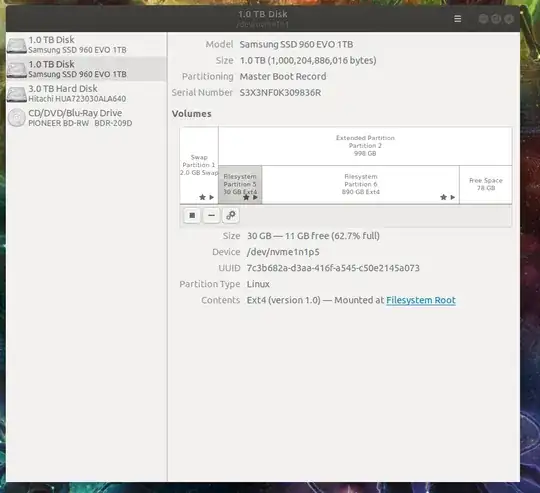Note: If you've got a recent UEFI computer, your SSDs/HDD should be in GPT format.
Note: From Windows, download Samsung Magician from here, and check the firmware in your Samsung SSDs.
Make sure that you have a good backup of your important Ubuntu files, as this procedure can corrupt or lose data.
Keep these things in mind:
always start the entire procedure with issuing a swapoff on any mounted swap partitions, and end the entire procedure with issuing a swapon on that same swap partition
a move is done by pointing the mouse pointer at the center of a partition and dragging it left/right with the hand cursor
a resize is done by dragging the left/right side of a partition to the left/right with the directional arrow cursor
if any partition can't be moved/resized graphically, you may have to manually enter the specific required numeric data (don't do this unless I instruct you to)
you begin any move/resize by right-clicking on the partition in the lower pane of the main window, and selecting the desired action from the popup menu, then finishing that action in the new move/resize window
Do the following...
Note: if the procedure doesn't work exactly as I outline, STOP immediately and DO NOT continue.
- boot to a Ubuntu Live DVD/USB, in “Try Ubuntu” mode
- start
gparted
- move /dev/sda6 partition all the way right
- resize /dev/sda5 right side all the way right
- click the Apply icon