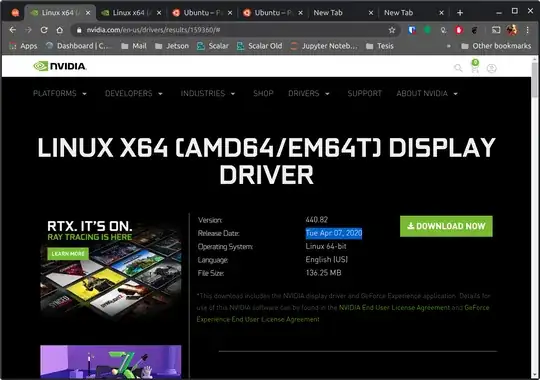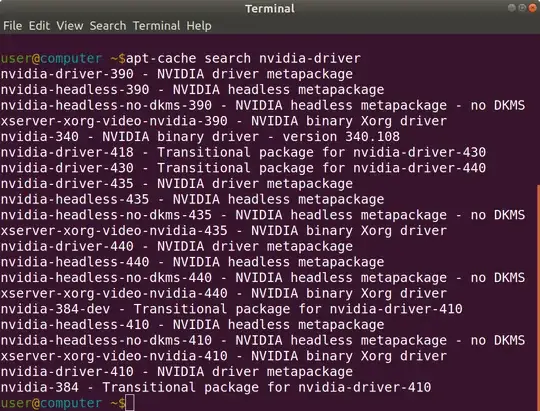Ubuntu 16.04
Ubuntu 16.04 has less drivers available than 18.04.
With a quick search at https://packages.ubuntu.com/. I found that the latest driver available was nvidia-384.
Using the official LTS packages, nvidia-384 is the newest driver you can install.
However, driver 440 is available at https://www.nvidia.com/en-us/drivers/results/159360/ (Apr 07, 2020).
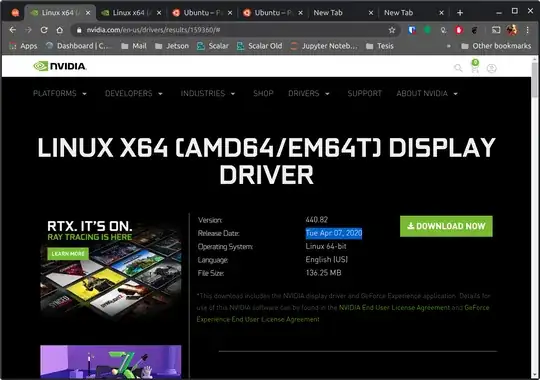
This download is not a package but an installer that will verify your system for compatible drivers and should install the latest version.
The installer is run through the terminal.
Note: You may need to change the file permissions with `chmod u+x filename' and then execute.
Ubuntu 18.04
As ubuntu 18.04 already has updated drivers I offer a
GUI and terminal installation:
Option 1: Graphical User Interface (GUI) method
Get to the so called Additional Drivers window. This is a tab inside an application called Software and Updates. Bellow example on how it should look like.
Note: I recommend selecting the latest nvidia-driver-440 (as of May 30, 2020 for ubuntu 18.04) unless you have specific need for a different version. I am using an SDK that requires the use of proprietary driver 435.

Option 2: Bash Terminal
In a new terminal window, find current available drivers with command
apt-cache search nvidia-driver
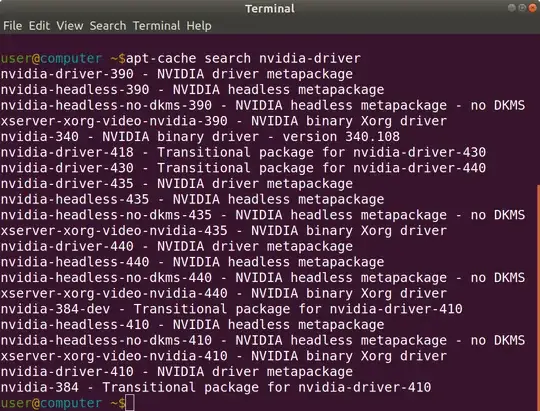
Only worry about the drivers that begin with nvidia-driver. In the example about the newest driver would be nvidia-driver-440.
Install the driver (will require root privileges) sudo apt-get install nvidia-driver-###. Replace ### with the respective number found in your search 440 for my example.
Reboot computer
The computer should require a reboot let the video driver changes take effect.