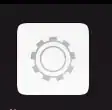I see there are a number of questions regarding icons not showing, going through all of them, I have yet to solve my problem.
First, I created a .desktop file according to this spec:
[Desktop Entry]
Version=1.0
Name=My App Deploy Tool
GenericName=My App Deploy Tool
Comment=A script to assist the creation of My App USB drives
Exec=/usr/local/bin/my-app-deploy-tool.sh
Icon=my-app-deploy-tool
Terminal=true
Type=Application
Categories=Utility;
Next, the icons required I found slightly challenging, but I created icons for:
24x24, 32x32, 48x48, 64x64, 72x72, 96x96, 128x128, 192x192, 256x256.
I initially started with 48x48, 96x96 & 128x128, but then trying to figure out which I am missing, I created almost all of them.
For what it is worth, I tried messing around with qBittorrent's icons located in /usr/share/icons/hicolor. I renamed the 96x96 icon, and that seemed to remove the qBittorrents GNOME search menu icon, applying this did not reflect on my .desktop file.
Icons are placed in located in /usr/share/icons/hicolor/${reoslution}/apps/${icon-name}.png
cybex@cybex-desktop:/usr/share/icons$ find | grep my-app
./hicolor/72x72/apps/my-app-deploy-tool.png
./hicolor/256x256/apps/my-app-deploy-tool.png
./hicolor/192x192/apps/my-app-deploy-tool.png
./hicolor/32x32/apps/my-app-deploy-tool.png
./hicolor/64x64/apps/my-app-deploy-tool.png
./hicolor/96x96/apps/my-app-deploy-tool.png
./hicolor/24x24/apps/my-app-deploy-tool.png
./hicolor/128x128/apps/my-app-deploy-tool.png
./hicolor/48x48/apps/my-app-deploy-tool.png
I also made sure the desktop file has execute permissions
cybex@cybex-desktop:/usr/share/icons$ ls -la /usr/share/applications/my-app-deploy-tool.desktop
-rwxr-xr-x 1 root root 846 May 21 00:48 /usr/share/applications/my-app-deploy-tool.desktop
To my understanding, I have done everything correctly but yet my icon does not show on the GNOME search menu.
Did I miss anything?
Also, after almost every change I made, I restarted GDM with Alt+F2 > r > enter, and after the last change before posting this, tried with
systemctl restart gdm
but still no luck.
Update
What icon is being displayed instead?