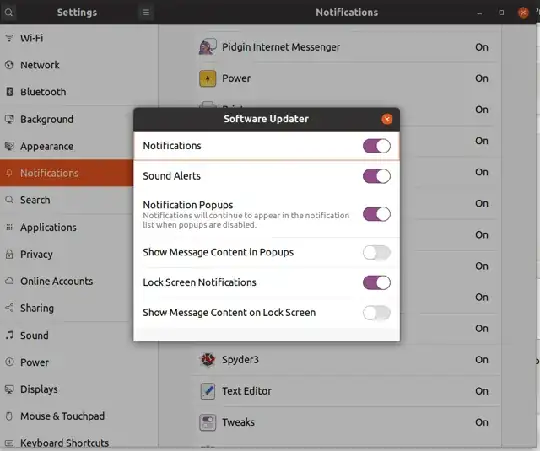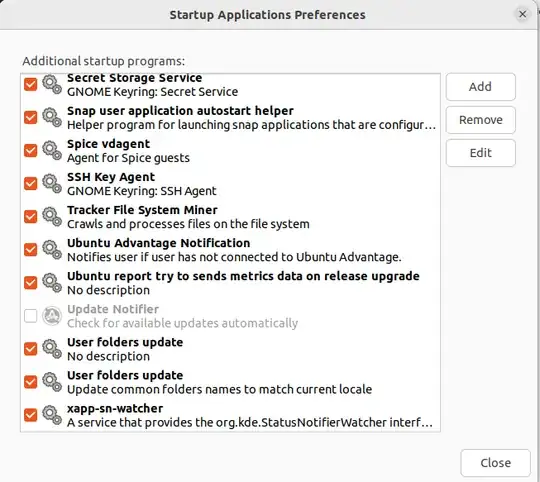Remove update-notifier
sudo apt-get remove update-notifier
Please note that, this will remove only the graphic way to do system updates.. You can still do your upgrades using commands or Synaptic.
Want To Disable/Remove Update Manager :
Open the terminal (Ctrl+Alt+T) and run the following command to disable the Update Manager auto notification on Ubuntu systems:
gconftool -s --type bool /apps/update-notifier/auto_launch false
To re-enable the Update Manager auto notification, run this command:
gconftool -s --type bool /apps/update-notifier/auto_launch true
If you wish to remove the Update Manager package completely, run the following command:
sudo apt-get remove update-manager
And to restore it again, run:
sudo apt-get install update-manager
Uninstall update-manager
To remove just update-manager package itself from Ubuntu execute on terminal:
sudo apt-get remove update-manager
Uninstall update-manager and it's dependent packages
To remove the update-manager package and any other dependant package which are no longer needed from Ubuntu.
sudo apt-get autoremove update-manager
Purging update-manager
If you also want to delete configuration and/or data files of update-manager from Ubuntu then this will work:
sudo apt-get purge update-manager
To delete configuration and/or data files of update-manager and it's dependencies from Ubuntu then execute:
sudo apt-get autoremove --purge update-manager
Please note that disabling Ubuntu Update Manager is not recommended. It is very important to update the Ubuntu systems at regular interval.