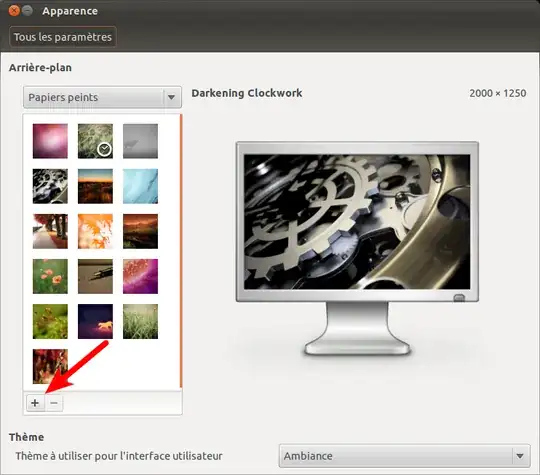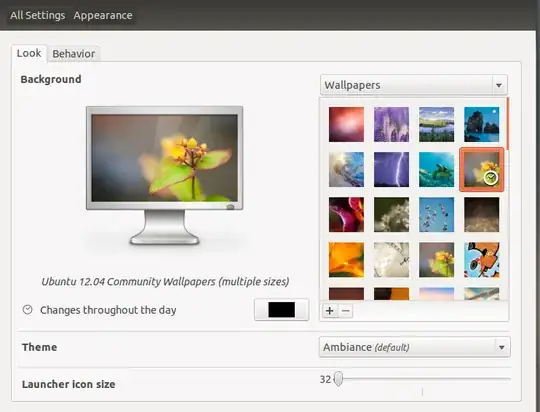As the title above suggests I want to add some custom wallpapers (png images I have created myself) to the user/share/backgrounds folder in 12.04. I have completed this task.
Issue : They do NOT appear in the Desktop Appearance for selection ( I am assuming if they did appear here they would be the default background in the LightDM dynamic unity greeter. Only the "contest images" work with unity greeter. I came across the links below which are similar but to not resolve my question
How do I add new wallpapers? (Refers to 11.10 only)
How do I change the wallpaper of the login screen? (SHows only how to turn off Dynamic unity greeter and assign a fixed background for LightDM
After some thought this may also be a permissions issue. The reason for suggesting is that I copied a theme folder using sudo nautilus. The theme did not appear in "Advanced Settings" for selection. To make this theme work in Unity I copied it to ~.themes. I copied the bankgrounds using the same method