I tried to install some .deb files in Ubuntu 20.04 from GitHub and other internet sources, but when I open it with Software Install it gives me this problem (Failed to install file: not supported). The only way for me to install them is to go to the downloaded file and do sudo dpkg -i file.deb.
Can anyone help? I don't know what to do and I don't want to use the terminal every time.
Any help would be appreciated, thanks
EDIT: that's NOT a problem with .deb in Ubuntu, it is a problem with Software install. I can install every .deb through the terminal but not with Software install, and Ubuntu suggests to install .deb with Software install. That's not a dependencies problem or anything similar, that's an issue with installing .deb WITH Software install and I would like to know how I can fix Software installer
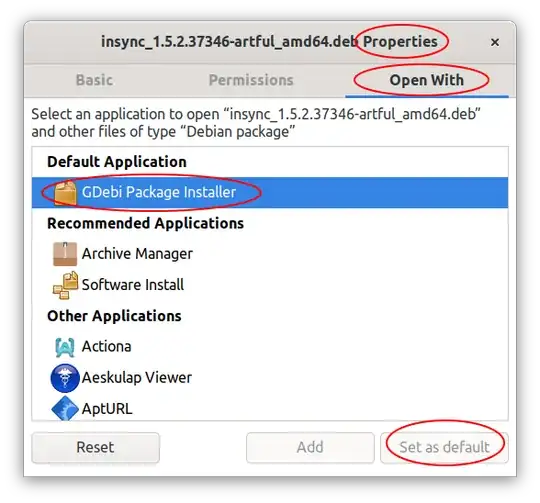
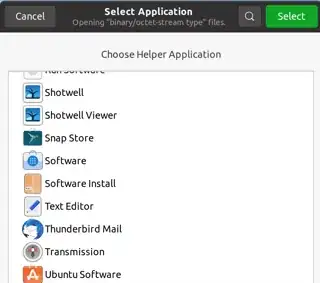
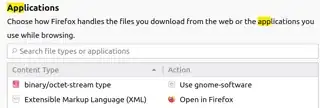
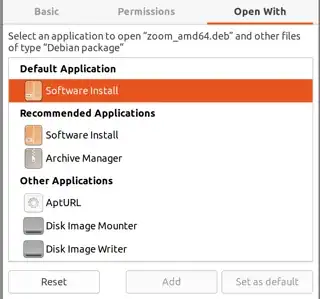 ]
]