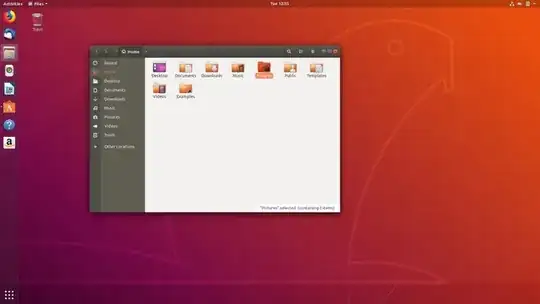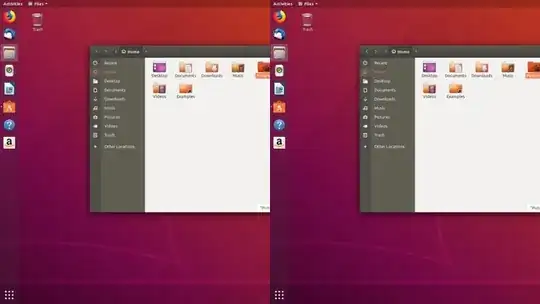I have a custom VR device I'm testing and I'm looking to do something which should be simple with my desktop monitor settings. Essentially I want to go from a regular desktop, this:
To having this screen repeated side-by-side split down the middle, like this:
And it's literally just a real-time copy of the desktop.
For reference, I am using a 800 x 480 display, in case that's relevant.
Ideally I would like to put my computer permanently into this display mode, so that every time it boots up it's like this automatically.