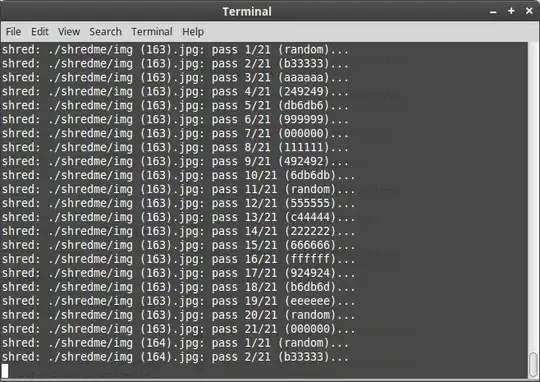I want a command to shred completely the contents of a folder/directory (which may be inside folders/directories). Also please explain the command.
8 Answers
- Install the package
secure-delete. - Use the command
srm -r pathnameto remove your folder and files.
The default settings are for 38 (!!!) passes of overwrites which is extreme overkill imho (see more info about this here).
For my usage, I only want a single pass of random data so I use srm -rfll pathname.
If you want to create a right-click option in the GUI for files and folders, use gnome-actions to call a script like this:
#!/bin/bash
if dialog=`zenity --window-icon=warning --question --title="Secure Delete" --no-wrap --text="Are you sure you want to securely delete:\n\n $1\n\nand any other files and folders selected? File data will be overwritten and cannot be recovered."`
then /usr/bin/srm -fllrv "$@"| zenity --progress --pulsate --text="File deletion in progress..." --title="Secure Delete" --auto-close
fi
If you want more paranoid settings be sure to modify the above script.
For files not directories, here's a more simple way instead of -exec shred -u {} \; type of way:
cd to your directory.
then
find . -type f -print0 | xargs -0 shred -fuzv -n 48
this does 48 passes recursively to the current directory you cd'ed into.
Hope this helps some.
- 263
- 2
- 6
- 151
sudo apt install wipe
$ wipe -rfi dir/*
where the flags used:
-r – tells wipe to recurse into subdirectories
-f – enables forced deletion and disable confirmation query
-i – shows progress of deletion process
- 838
Shred works only on files. You need to shred the files in the dir/subdirs first and then remove the directories. try
find [PATH_TO_DIR]
and make sure you only see the files you want to delete
find [PATH_TO_DIR] -exec shred -u {} \;
then remove the dirs with
rm -rf [PATH_TO_DIR]
- 12,614
- 2,202
You probably want to use something similar to this:
find dir -type f -exec shred -fuz {} +
rm -rf dir
First command finds only files and passes them to shred (as many at once as possible - no need to start a new shred process for every file like \; does). Finally, remove the directories too.
- 1,018
I have inserted the following bash script for this purpose in my .bashrc
function rm2 {
for var in $@
do
if [ -d $var ]
then
nohup $( /usr/bin/find "$var" -type f -exec shred -n 2 -u -z -x {} \;;/bin/rm -rf "$var" ) &
else
nohup /usr/bin/shred -x -n 2 -u -z "$var" &
fi
done
exit
}
If you want to do this from Nautilus (aka 'Files' app), then you could use the nautilus-wipe package.
sudo apt-get install nautilus-wipe
Once installed, there will be two new options when you right-click on a folder: Wipe and Wipe available disk space. Choosing Wipe on the folder will give further options (e.g. number of passes, fast mode, last pass with zeros).
- 1,571
When I need to shred multiple files or an entire directory I simply use shred -vzn 20 ./shredme/*.* for example, which overwrites all files with any file extension in the "shredme" folder. Then you can use the standard rm -rf ./shredme command to remove the folder itself (or just right click and delete the folder) as all the data has been overwritten 20 times for this example.
I did a quick example of this with a bunch of duplicate images as an example.