I have 9 partitions of which one is unallocated and i want to merge this unallocated partion to sdb11 partition on which my ubuntu is installed?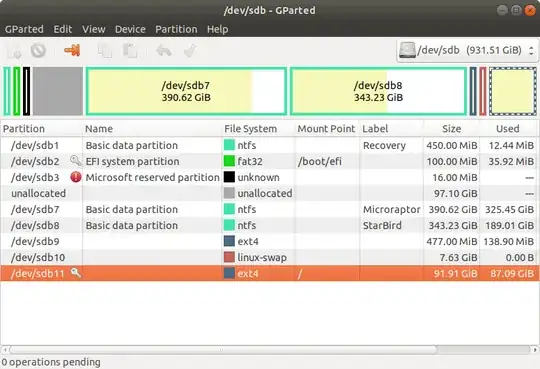
1 Answers
Make sure that you have a good backup of your important files, as this procedure can corrupt or lose data.
The NTFS part...
I'm not a Windows guy per se, so I don't know if the Windows Disk Management app can move disk partitions, but if it can, use it to move /dev/sdb7 and /dev/sdb8 partitions all the way left.
The Ubuntu part...
Keep these things in mind:
always start the entire procedure with issuing a
swapoffon any mounted swap partitions, and end the entire procedure with issuing aswaponon that same swap partitiona move is done by pointing the mouse pointer at the center of a partition and dragging it left/right with the hand cursor
a resize is done by dragging the left/right side of a partition to the left/right with the directional arrow cursor
if any partition can't be moved/resized graphically, you may have to manually enter the specific required numeric data (don't do this unless I instruct you to)
you begin any move/resize by right-clicking on the partition in the lower pane of the main window, and selecting the desired action from the popup menu, then finishing that action in the new move/resize window
Note: I'll write this portion as if you couldn't move /dev/sdb7 and /dev/sdb8 using Windows Disk Management app.
Note: if the procedure doesn't work exactly as I outline, STOP immediately and DO NOT continue.
- boot to a Ubuntu Live DVD/USB
- start
gparted - move /dev/sdb7 partition all the way left
- move /dev/sdb8 partition all the way left
- move /dev/sdb9, /dev/sdb10, and /dev/sdb11 partitions all the way left
- resize the right side of /dev/sdb11 all the way right
- click the Apply icon
- quit
gparted - reboot
- If you have any Ubuntu boot issues, contact me and I'll give you a fix
- 73,649