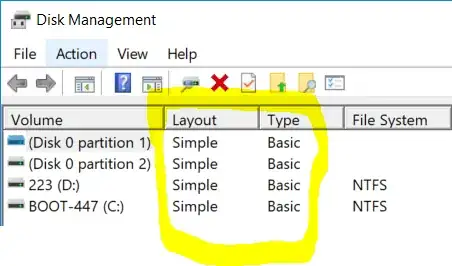I have Windows 10 Home.There are:-
1- C: 83.86 GB (where windows is installed)
2- D: 16.34 GB (where recovery is stored)
3- F: 244.14 GB (where personal data stored e.g. songs,videos,softwares)
4- G: 244.14 GB (where movies are stored)
5- H: 341.8 GB (where i want to install Ubuntu 18.04 LTS)
So how to dual boot and install Ubuntu 18.04 in H: where i have 341.8 GB ?
1 Answers
First, while still in Windows, right click on the [START] button of Windows (the Windows icon at far bottom left) and choose Disk Management. Find your H: drive; you will need to know which physical drive it is on and which partition it is.
Also, confirm by looking in the columns Layout and Type that it is a Basic Disk Type with Simple Layout and not a Dynamic Disk, because Linux can't use a Dynamic Disk.
Once you've done that, while you are still in Disk Management, delete the H: drive partition, and make note of the physical drive it was on from the Volume column.
Download the ISO file for the version of your choice from https://ubuntu.com/download or for a 'flavour' with a different Desktop Environment, download from https://ubuntu.com/download/flavours .
The ISO file you use to create a LiveUSB should be checked for download errors.
Creating the LiveUSB, as per Ubuntu's publishers, is typically done following these instructions on either another Linux PC or on a Windows PC .
Once you make a LiveUSB, boot with it, after shutting Windows down completely (no Sleep, no Hibernate) by clicking on the Windows START icon at bottom far left, hold down the Shift key, and while holding it down, choose Shutdown. Power up after Shutdown and, using the Boot Order key of your computer (which varies according to make and model), boot from that LiveUSB.
Follow these steps, but when you get to 6. Allocate Drive Space, find the space on your drive(s) previously used for H:, and then choose to install Ubuntu in there.
- 17,705