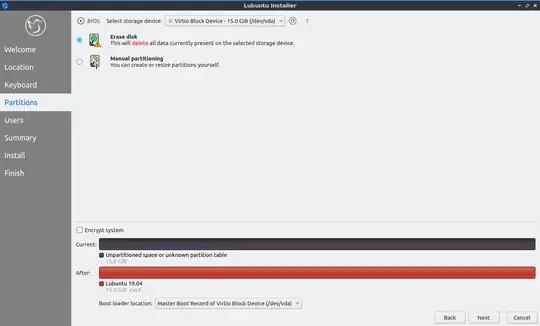(see solution at the end of this post)
I have my hard drive partitioned in 2: one for OS (lubuntu 18.10) and the other for my data. I want to do a 'fresh upgrade' to version 19.04. So I created a bootable USB with lubuntu-19.04-desktop-amd64.iso.
The problem is that I don't see the option (as it used to be) to select the partition where to install lubuntu. The install app shows correctly both partitions, but the options I have are deleting them or creating new ones. I just want to override (ie erase and install lubuntu 19.04 in) the 18.10 partition, without touching the partition with my data. Does it make sense? I know this is not crazy, because exactly this option was in the installer when I installed 18.10 and exactly due to that is that I organized my disk as mentioned (so I don't have to erase [and then populate again with my data] the disk every time I upgrade Lubuntu).
I don't want dual boot or anything 'strange', I only want to have Lubuntu 19.04 in one partition while keeping the other partition with my data.
Edit1: I am aware of the instructions in the manual (https://manual.lubuntu.me/stable/1/1.3/installation.html). But even when I tried to follow them, it is not easy for a beginner as there is no explanation on how to edit a partition. (e.g. Should I mark the flag? Or any other flags? What is the meaning of the other options? etc.)
Edit2: I think I am much better informed now. Just in case, I am showing here exactly what I see and I would like to know if my reasoning is right: 1) these are the options I have when trying to install Lubuntu 19.10:
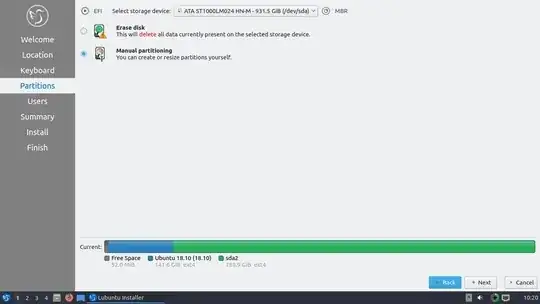
2) This is how I see my HD from the installer (the bigger partition is my data):
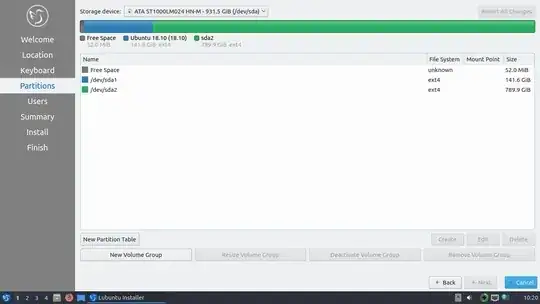
3) when I click 'Edit' with the current Lubuntu partition selected, I see this:
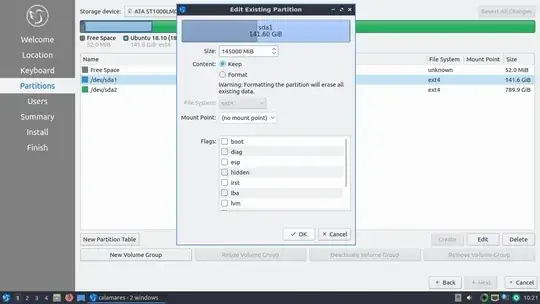
4) so please advice me are this options the appropriated ones to install Lubuntu 19.10 over my current Lubuntu, and leave my data partition untouched?:
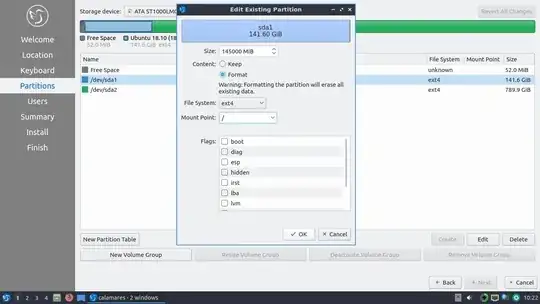
Edit3 (solution): After trying different options, I discovered that if I boot the ISO using UEFI boot option then Lubuntu installator offers the option to install over a previous installation without touching anything else. The original post was originated because I chose the "normal" boot from USB option (since I don't even know what UEFI means I didn't want to play with that, I just assumed that booting from USB would be all I needed). Thus, now I learned that booting a USB with or without the UEFI option makes a difference for the installer. Problem solved. Thanks everybody!