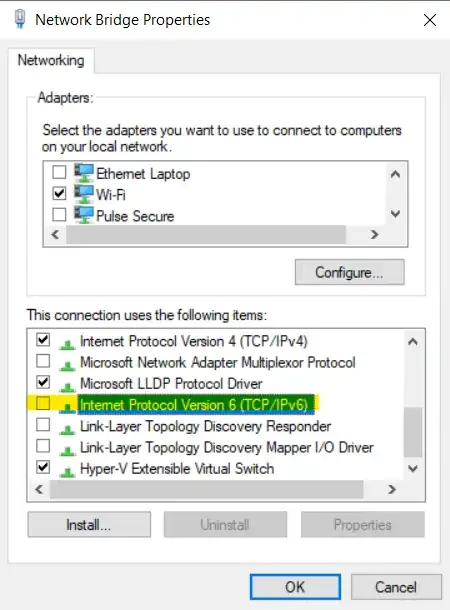Running Ubuntu on WSL and trying to push to github and download new python modules using pip and I get this error.
Retrying (Retry(total=4, connect=None, read=None, redirect=None, status=None)) after connection broken by 'NewConnectionError('<urllib3.connection.VerifiedHTTPSConnection object at 0x7f9d654fe0b8>: Failed to establish a new connection: [Errno -3] Temporary failure in name resolution',)': /simple/tensorflow/
I had a look at the resolv.conf file and maybe its corrupted as it just gives a few lines of @@@. Anyone got any ideas how to fix this?
When I run l
ls -al /etc/resolv.conf
-rw-r--r-- 1 root root 261 Nov 28 12:54 /etc/resolv.conf
Update:
I managed to fix the problem. Needed to edit the file and add a line like this:
nameserver 8.8.8.8