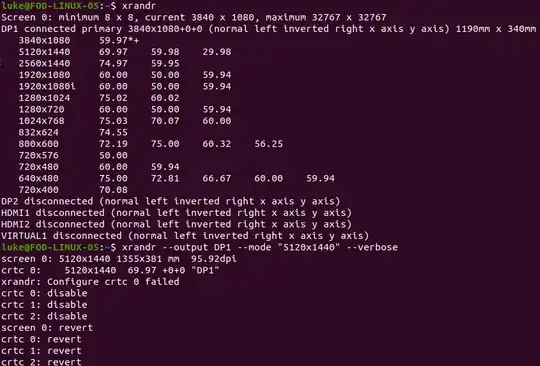I was running Ubuntu 19.04 with a Philips 499P9H 5k monitor that was running at 5120x1440 at 70Hz. Today I upgraded to Ubuntu 19.10 and can now only run the monitor at 3840x1080 at 60Hz.
The option for 5120x1440 is available however when I select it I just get the same 3840x1080.
I remember previously I had to run X -configure and copy the config to /etc/X11/xorg.conf. However the file still existed from before and even after running that again there was no difference and I can still only run at 3840x1080.
The monitor is connected via display port and I the GPU is an Intel HD Graphics 530. As I mentioned, this did work before the upgrade but doesn't anymore.
Screenshot of xrandr listing the supported modes: