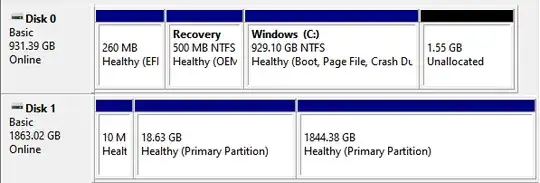The short version: Every Ubuntu installation I do has the bootloader going to my Windows hard drive, despite me specifically selecting the separate hard drive during installation and now I'm stuck with an option in my UEFI boot menu (launched by holding F8 at boot) called "ubuntu". This boot option is apparently located on my Windows hard drive. I can however boot into Windows just fine by selecting the Windows Boot Manager option.
Here's the context as it might help understand how I got into this situation:
I recently got a new gaming PC with a 1TB SSD running Windows and a 2TB Hard drive. I used to be exclusively an Ubuntu user so I had to go and install Ubuntu on my second 2TB hard drive. I started with Xubuntu, adding 3 partitions to my empty 2TB hard drive. One for boot, one for root and one for home. I also selected the empty 2TB hard drive for the bootloader.
This didn't work because of a bug with "rsyslog" filling my usb during installation, but with the help of the internet I tried again after disabling it, formatting the same 3 partitions and using them for the same purposes. Boot, Root and Home with the 2TB hard drive as the bootloader.
Then I needed to boot the kernel with "pci=noaer" set because of some PCIE-bus errors preventing me from booting or making it super slow.
This worked but I realized on this bigger screen that I don't like Xubuntu much so I decided to switch to standard Ubuntu to see how Gnome runs on this machine. I followed the exact same steps that I've stated above, and installed Ubuntu.
So now we've reached where I'm currently at: I have an Ubuntu installation on my 2TB hard drive, with the bootloader apparently (according to the boot menu of my PC) installed to the other hard drive that holds my Windows installation. The Ubuntu installation has loads of weird quirks, like asking for my password 3 times every time I login or use the terminal.
What's gone wrong here, and how can I properly remove Ubuntu bootloader from the Windows drive, so that it no longer shows in my boot menu, so that I can wipe the second drive and attempt to get Ubuntu finally installed.
Here's a screenshot of the drives in disk management under windows: