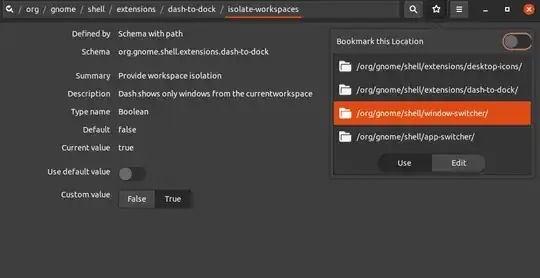We need, Launch new instance and dash to panel extensions.
Then we need to set:
gsettings set org.gnome.shell.extensions.dash-to-panel isolate-workspaces true
gsettings set org.gnome.shell.app-switcher current-workspace-only true
gsettings set org.gnome.shell.window-switcher current-workspace-only true
This might not work for some applications unless you edit the .desktop for those apps as shown bellow.
Before that, please check: Launch New Instance: Not working on Ubuntu 18.04 Gnome on Xorg.
sublime has a "New Window" desktop action, but it's not recognized as that by gnome-shell because it doesn't use new-window as identifier.
So, for example:
[Desktop Entry]
Name=VSCodium
Comment=Code Editing. Redefined.
GenericName=Text Editor
Exec=/usr/share/codium/codium --unity-launch %F
Icon=vscodium
Type=Application
StartupNotify=false
StartupWMClass=VSCodium
Categories=TextEditor;Development;IDE;
MimeType=text/plain;inode/directory;application/x-codium-workspace;
Actions=new-empty-window;
Keywords=vscode;
[Desktop Action new-empty-window]
Name=New Window
Exec=/usr/share/codium/codium --new-window %F
Icon=vscodium
Here, Look at the action identifier in Actions=new-empty-window; which is new-empty-window. It does not work. We have to copy the .desktop file in ~/.local/share/applications and then replace new-empty-window with new-window and then run update-desktop-database ~/.local/share/applications (then we may have to restart the gnome session using Alt+F2 → r →Enter).
For some applications there might be no actions at all. For example, fsearch.
[Desktop Entry]
Version=1.0
Type=Application
Name=FSearch
Comment=A file search application focusing on performance and advanced features
Icon=io.github.cboxdoerfer.FSearch
TryExec=fsearch
Exec=fsearch
Categories=GTK;Utility;Core;
Keywords=search;fsearch;files;folders;music;video;documents;find;tool;everything;
StartupNotify=true
In this case we have to edit the file like bellow:
[Desktop Entry]
Version=1.0
Type=Application
Name=FSearch
Comment=A file search application focusing on performance and advanced features
Icon=io.github.cboxdoerfer.FSearch
TryExec=fsearch
Exec=fsearch
Categories=GTK;Utility;Core;
Keywords=search;fsearch;files;folders;music;video;documents;find;tool;everything;
StartupNotify=true
Actions=new-window;
[Desktop Action new-window]
Name=New Window
Exec=fsearch --new-window
Icon=io.github.cboxdoerfer.FSearch
Please notice that I have added Actions=new-window; under [Desktop Entry] and then added [Desktop Action new-window]
Hope this helps.