re: "PXE-E61: Media Test Failure, check cable. PXE-M0F: Exiting PXE ROM."
The Preboot Execution Environment (PXE) is an industry standard client/server interface that allows networked computers that are not yet loaded with an operating system to be configured and booted remotely by an administrator.
This means that your BIOS boot order is incorrect. If you look at the current boot order setting, you'll find that PXE boot comes before CD/DVD and HDD/SSD.
Your boot order should look something like:
- CD/DVD
- HDD/SSD
- USB
- PXE
Update #1:
Your boot mode/priority AND your SATA controller should NOT be set to legacy. Secure Boot and Fast Boot should be disabled.
Update #2:
Check your BIOS version, and update if required. Boot to a Ubuntu Live DVD/USB. Open terminal. Type sudo dmidecode -s bios-version. Then go to the manufacturer's web site and check for a BIOS update.
To update your BIOS, and since Windows is no longer installed, see https://forums.lenovo.com/t5/Gaming-Laptops/Legion-Y530-15ICH-Laptop-Bios-Update-with-Linux/td-p/4342841
Update #3:
To properly install Ubuntu on this laptop, see https://forums.lenovo.com/t5/Gaming-Laptops-Knowledge-Base/Installing-Ubuntu-18-xx-on-the-Legion-Y530/ta-p/4187251
Partial clip...
Step 11: Select "try ubuntu without installing" or equivalent option
Step 12: Once on the desktop has booted, open a terminal and run sudo rmmod ideapad_laptop to allow wifi to work then follow the ubuntu steps for installing the OS
Step 13: Follow the instructions for rebooting after the install has completed. after the legion screen, but before the boot screen, press escape to get to the grub selection menu.
Step 14: press e on the option for your OS, and edit the "quiet splash" line to "quiet splash nouveau.modeset=0" once the nvidia drivers are installed, this won't be needed
Step 15: Press F10 to boot the OS, once you are at the desktop, open the terminal and run sudo rmmod ideapad_laptop
Step 16: without closing the terminal Perform a system update (e.g sudo apt-update && sudo apt dist-upgrade for ubuntu)
Step 17: run the command sudo gedit /etc/modprobe.d/blacklist.conf
Step 18: add blacklist ideapad_laptop to the end of the file, this will get wifi working permanently
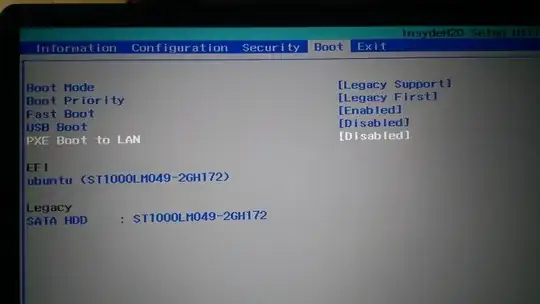 After a series of unfortunate events, I was finally able to install ubuntu 19.04 in my Lenovo Legion Y530. I had to install the OS for like 10 times after erasing the last ubuntu installation again and again. (after erasing the preinstalled windows 10 for the first time) and in Legacy Mode. Now the problem I am facing is the following:
After a series of unfortunate events, I was finally able to install ubuntu 19.04 in my Lenovo Legion Y530. I had to install the OS for like 10 times after erasing the last ubuntu installation again and again. (after erasing the preinstalled windows 10 for the first time) and in Legacy Mode. Now the problem I am facing is the following: